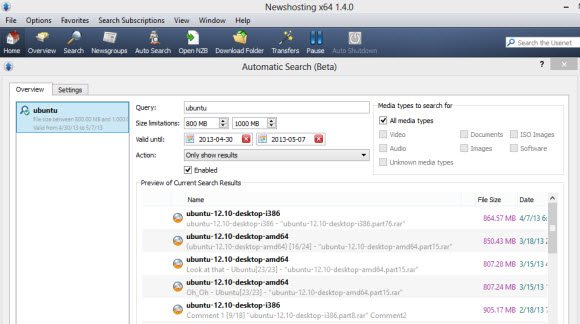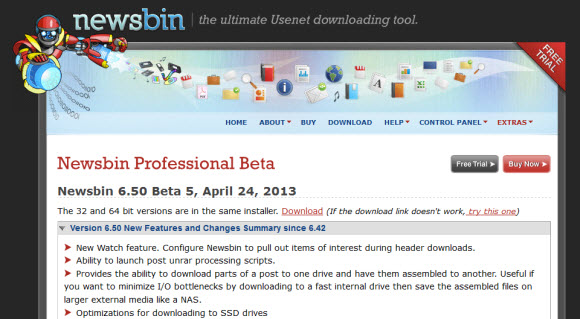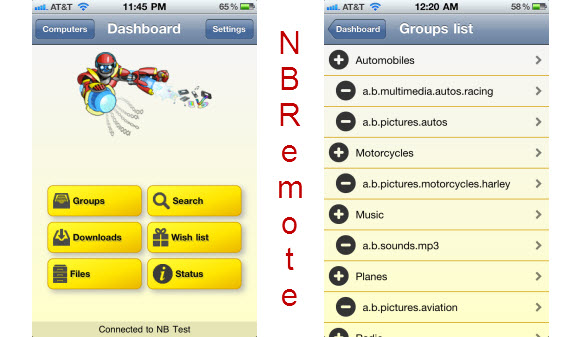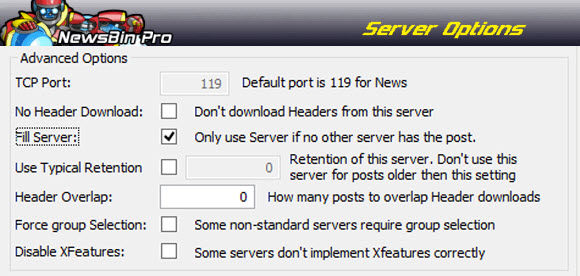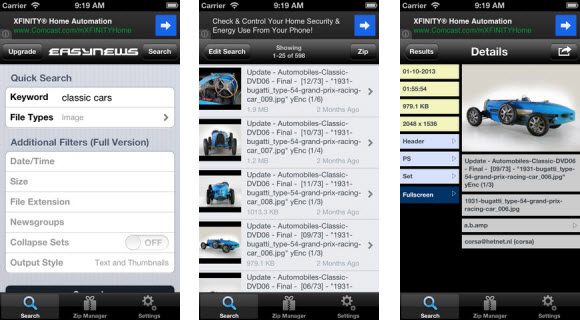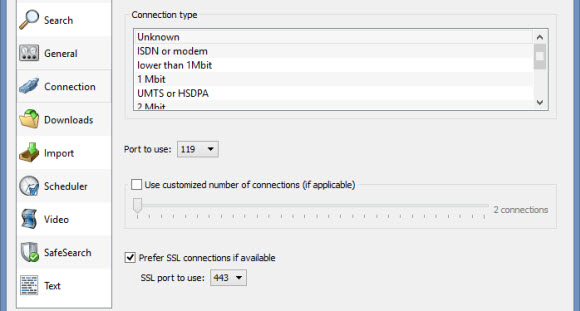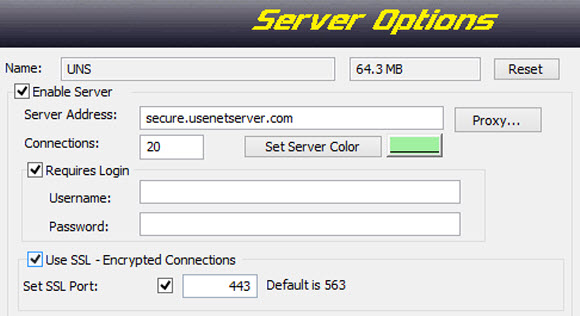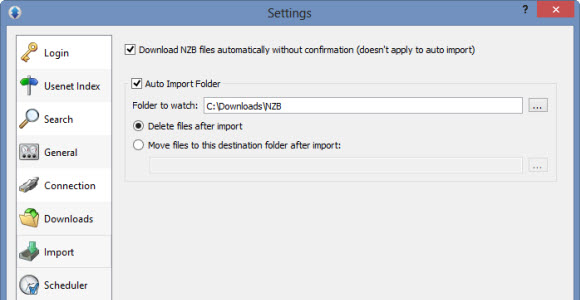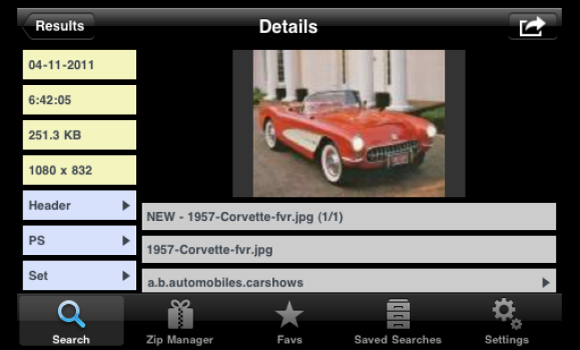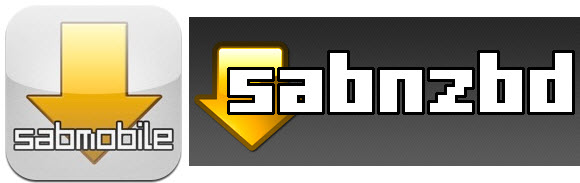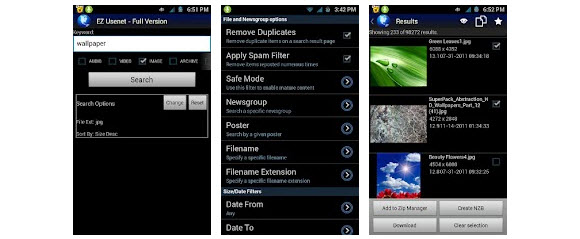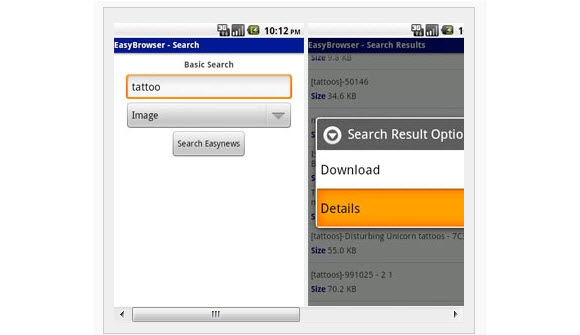NewsLeecher is alpha testing a new add-on for SuperSearch. The new feature is called SuperLeech. It looks similar to the Newshosting auto-search feature we wrote about earlier this week and Newsbin’s new watch feature. NewsLeecher members with an active SuperSearch license can alpha test the new SuperLeech feature. We’re not sure whether or not the NL team is going to charge extra for the add-on in the future.
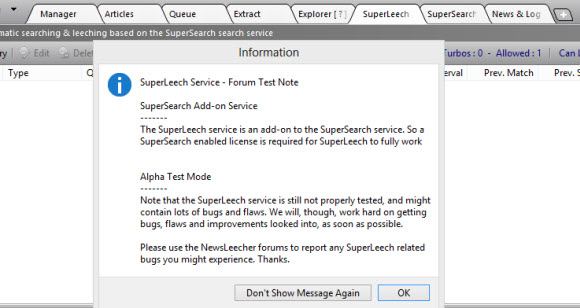
We look forward to testing out the new SuperLeech add-on this weekend. Rather than wait until next week we wanted to share the news with you first. That way you can check it out as well. Here’s some additional information from the alpha test forum post to get you started using the new feature:
Currently, SuperLeech implements 3 different service modes :
————————
1. “Leech [ All ] ” Mode
————————
This is the most basic mode. Using this mode, SuperLeech will
leech *everything* matching the specified search query. This
mode should only be used, if you search for very specific
subjects, or you will end up having the SuperLeech service
leeching way too many articles.————————-
2. “Leech [ Once ] ” Mode
————————-
Using this mode, SuperLeech will leech the first matching
article ( or article collection ), that gets posted to the
Usenet, after the SuperLeech entry has been activated.
When a match has occurred, the SuperLeech service will make
sure that no further articles are matched.—————————–
3. “Leech [ Episodes ] ” Mode
—————————–
This mode has been implemented for users, who are interested
in series episodes. It can be used to automatically download
new episodes for wanted series, almost as soon as they get
posted to the Usenet.Say you are interested in a podcast series called “My favorite
podcast series”. To automatically download new episodes of the
series, when they become available, simply setup a SuperLeech
entry with the search query set to “My favorite podcast series”
(wo. quotes) and the search method set to “Leech [ Episodes ]”.
You can read the full forum post for additional details. Next week we’ll recap all the new auto-search features released recently. In the meantime test out the new SuperLeech feature and let them know what you think.