Are you concerned that your ISP is tracking Usenet? If so you’re not alone. We’re not advocating copyright infringement but we’d like to set the record straight. Tracking by your ISP or anyone else is a massive invasion of privacy. One that you can help avoid. First of all if you don’t want your ISP tracking then don’t use any Usenet service provided by them. You can also enable SSL in your newsreader to help ensure your Usenet privacy.
As long as you enable SSL for each server in your newsreader your Usenet downloads will be encrypted. The reason is that by turning on SSL you are encrypting the data transfer between your system and the Usenet provider’s news servers. By relying on the same technology used by financial institutions you can help ensure your privacy. The process is simple. We’ll show you how to enable SSL in several newsreaders.
Newshosting Client SSL Setup & Port
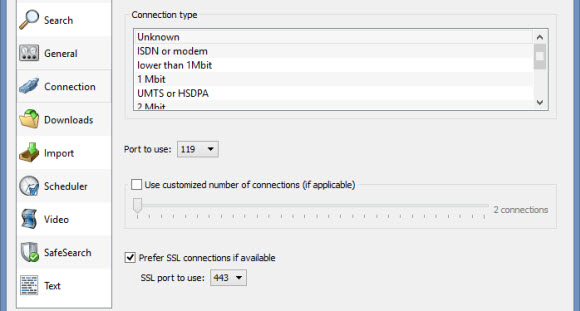
Newshosting offers their members a free Usenet client. You can use it to search for content and download directly from their news servers privately. To enable SSL you’ll want to open the newsreader, click on Options – Settings. Now come down the left hand side of the Settings window and click on the Connection tab. From there check the box next to “Prefer SSL connections if available“. You can also change the SSL port. We prefer port 443. The same SSL port used by HTTPS connections. This will also help you avoid ISP throttling.
Newsbin Pro SSL Setup & Port
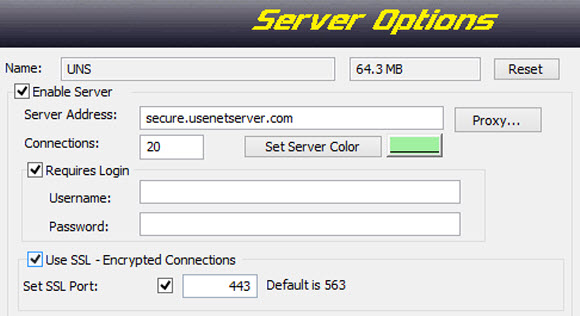
Newsbin Pro is easy to configure. To enable SSL simply fire up the client and click on Options – Servers. Choose the server you’d like to enable SSL on. You may have more than one server account listed if you use multiple Usenet providers or connect to more than one server location. If so just make sure to turn on SSL for each server individually. The process is the same each time. Once you’ve selected a server check the box next to “Use SSL – Encrypted Connections“. Once again you can specify a custom port.
NewsLeecher SSL Setup & Port

NewsLeecher can by configured to encrypt your connections and allows for alternate ports. Bring up the client and click on the Manager tab. From there select the servers you’d like to setup SSL on. Just like Newsbin you’ll want to do this multiple times if you connect to more than one provider or server location. Once you have the Usenet server setup page open check the “Use Encrypted Server Connections (SSL)” box. You can check “Show Advanced Settings” if you’d like to change the default port number (563).
That’s all there is to it. You don’t need a VPN or proxy to help ensure your Usenet privacy. Enabling SSL is enough. For web browsing and other applications we highly recommend a good VPN service.



