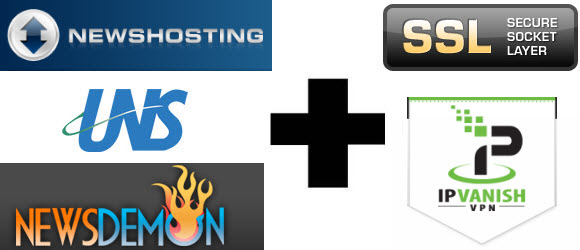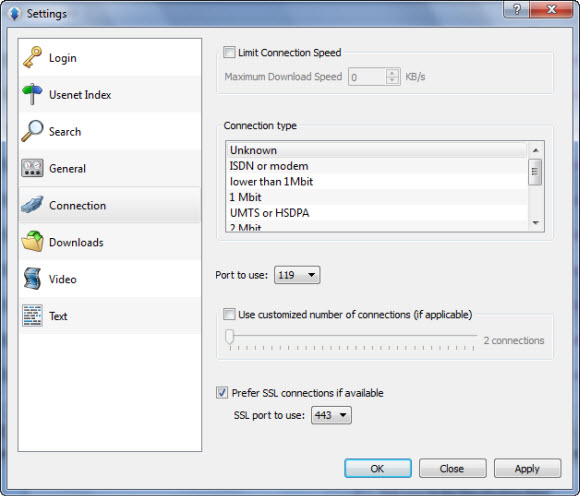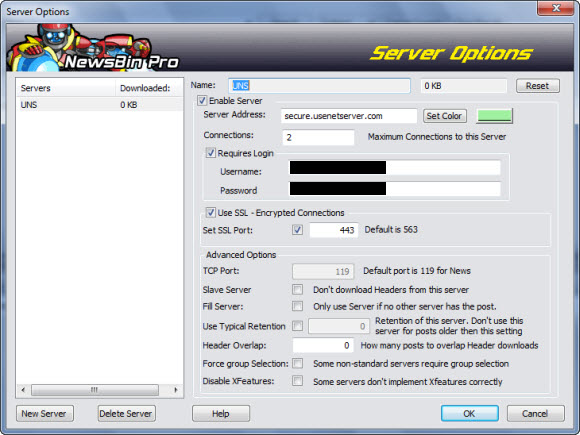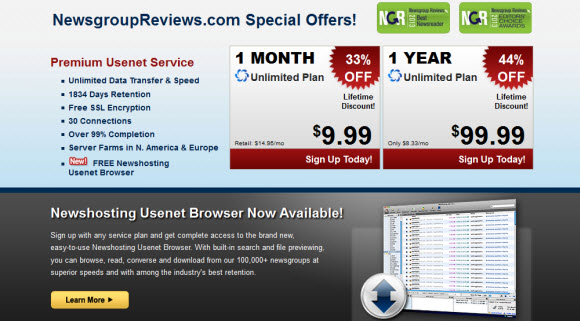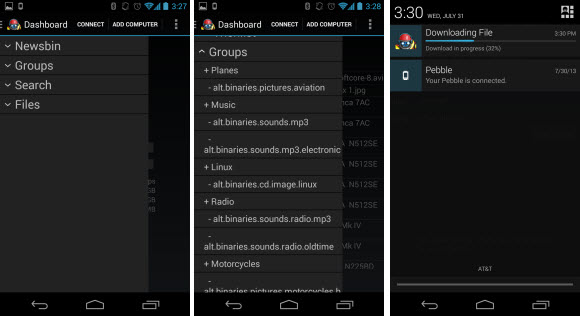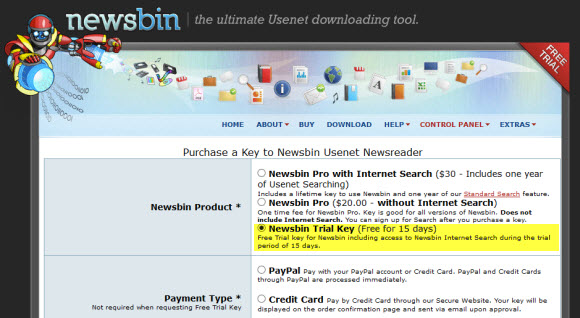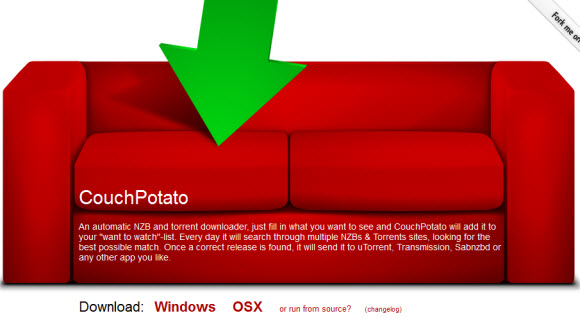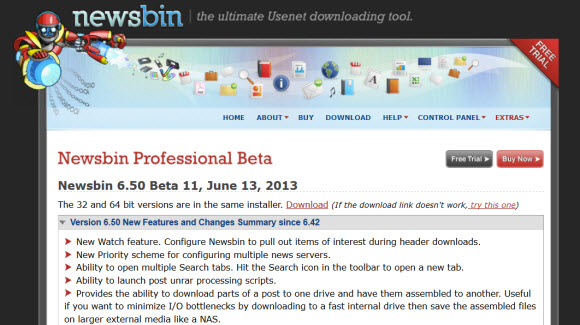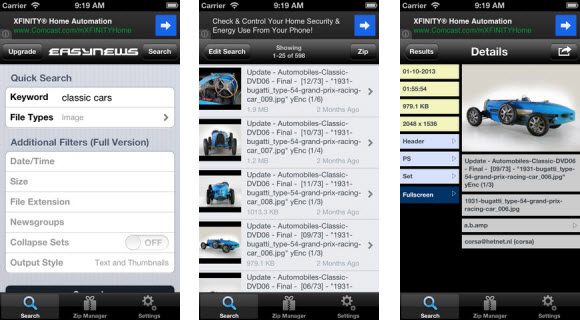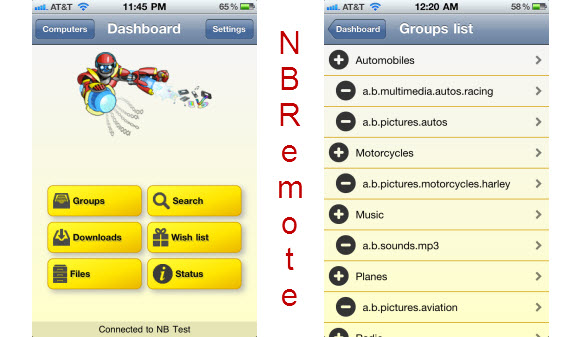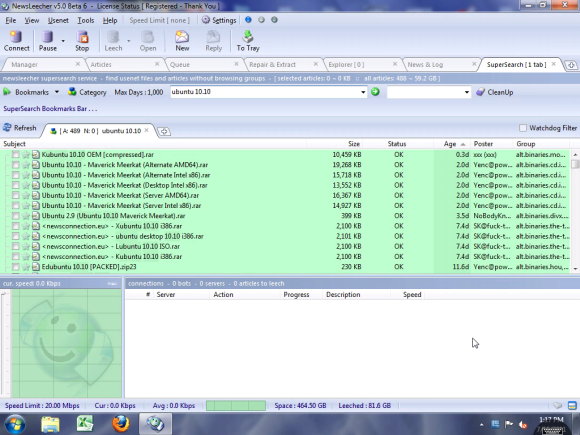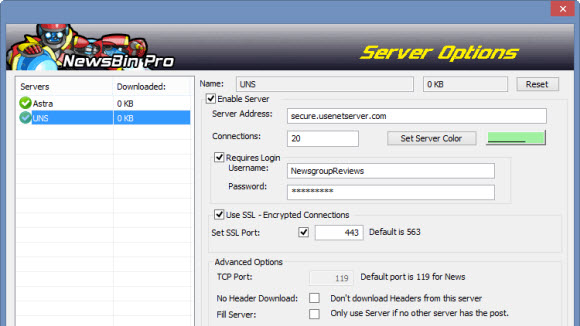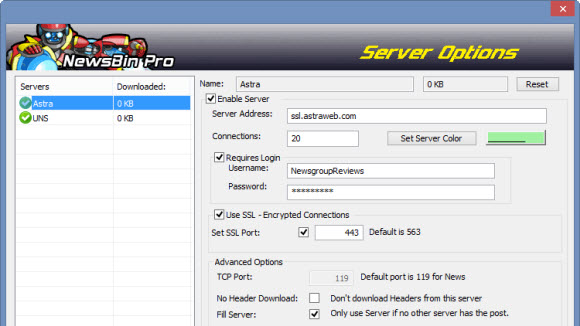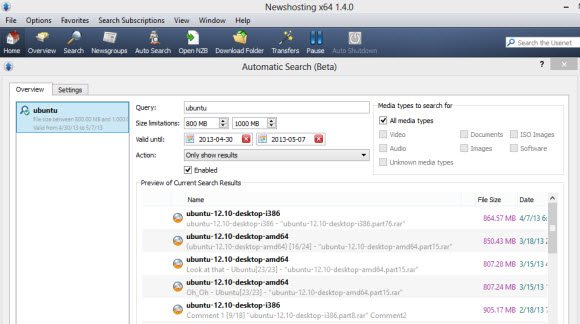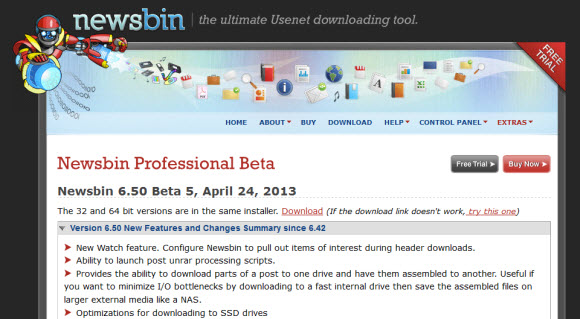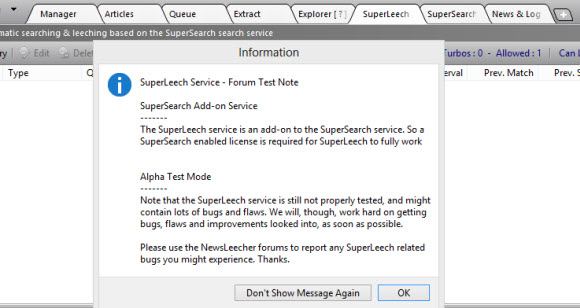The Newsbin team is constantly working to add features and refine their popular Usenet client. With the busy season kicking in they’ve been rolling out a number of new versions. We’d like to share some of the latest features and bug fixes in the Newsbin 6.50 releases. They are up to beta 18 and have released 4 new betas since September. Members can visit the Newsbin beta page anytime to download the latest version.
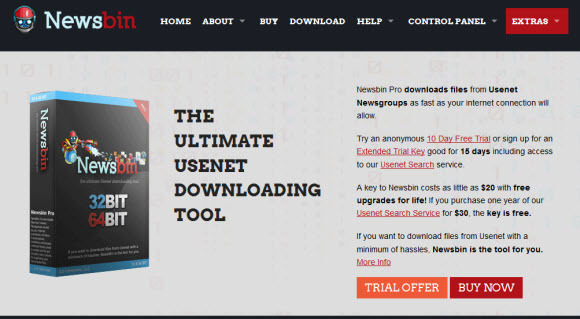
Here are some of the latest features and changes released this month:
Version 6.50 Beta 18 Build 3071, October 18, 2013
- Tweaked unrar password mechanism to work with more varied encryption methods
- Fixed issue with installer where start menu links were not getting created.
Version 6.50 Beta 17 Build 3067, October 16, 2013
- Now supports RAR5 archives
- Fixed issue where Search count from prior search would still be displayed in the search tab after restart
- Fixed issue where downloads were not getting cleanly deleted when doing it from within Newsbin.
- Installer now allows you to change the Newsbin Data Folder. It is the user responsibility to also move any data files.
- Installer now allows user to select a different GUI arrangement for V4, V5, or V6 look.
- Installer now delivers different par dll files that have proven to be more reliable and resolves a crash issue on some machines
- Now has better support for rar files that are password protected. Supply a list of passwords and Newsbin will cycle through trying them. Go under Options/RAR Passwords to add passwords to the list of passwords Newsbin will use.
- Improved encrypted file detection. Catches more cases of encrypted files.
- Fixed issue where deleting a header download was not stopping the download, it just removed the download progress from the download list.
- Supplying old tbb.dll files that seem to address the crash problem when repairing certain kinds of rar/par sets
- Adjusted balance between server failures and lookahead so the good servers still get polled.
- Optimized header import when there are a ton of GZ files. It’ll process up to 10 before it looks for additional files.
- Header testing now requires a valid CRC to help avoid false positive detections of encrypted files.
- Hooked up periodic save of the download list
- Removed the GB/MB tag for post counts in the Groups list.
- Fixed problem with header download count when it went over 4 billion posts.
- Fixed issue where single file downloads weren’t showing chunks.
- Now prevents sort on status from being persistent because it was slowing down reloading of groups.
We also like the new look and feel of the Newsbin website. Those who aren’t using the client can test it out for free. Newsbin is offering a 15 day free trial that includes access to their Usenet search engine. You can buy the client with a year of standard search for $30. The license is good for up to 3 computers. All future releases are also included. Grab all the full commercial releases and beta versions. Making Newsbin a great value.
Visit Newsgroup Reviews to learn more about Usenet and follow us @NewsgroupRevs for the latest deals.