Last week we started our series of Usenet guides with the basics. Looking at providers that offer either a web interface or custom Usenet clients. Now we’re going to dive into some of the best premium newsreaders on the market. Including Newsbin Pro and NewsLeecher. In this guide we’ll walk you through setting up a client to connect to multiple Usenet providers (primary and fill) and show you how to configure alternate ports.
News Server Setup – Primary and Fill
Newsbin has been one of our favorite Usenet browsers longer than NewsgroupReviews has been around. They are constantly adding new features and tweaking the UI to enhance the experience. We use Newsbin with a UseNetServer account ($10 a month unlimited) plus an Astraweb block (180 GB for $25) for fills. This combination has worked well over the years. Let’s take a look at how to set up connections to both providers.
We’ll start with our primary service which is UseNetServer:
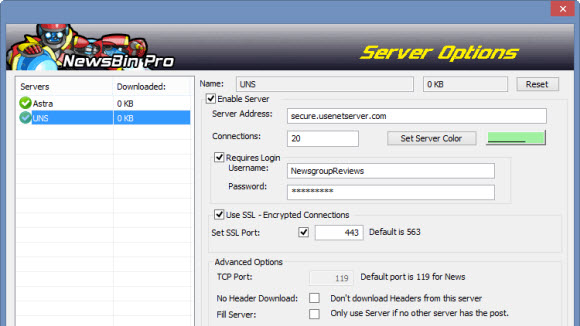
We did a couple things for this demo. First the username shows NewsgroupReviews. That’s not our real account. We also zeroed out the usage stats. In hindsight I wish we hadn’t. It would show that we’ve used lots of UNS and very little Astraweb. The Astraweb block is just for fills. When needed its great to have but that isn’t often. To get started click on the Add or Edit Servers icon at the top of the Newsbin screen.
You’ll now see a screen similar to ours above. Except you won’t have any servers listed yet. Go ahead and click on New Server at the bottom. From there give the server a name. We went with UNS. Now enter in the servers address. If you’re not sure of the news server address it should be in your welcome email. Next enter your username and password. We suggest you enable SSL and change to port 443.
An important note on the SSL and port set up. First you don’t have to enable SSL but we strongly suggest encryption for all online activities. The port is also optional and dependent on your provider. The default ports are 563 for SSL and 119 for standard connections. A lot of the major providers allow you to set alternate port numbers. This can help if your ISP throttles. We use port 443. The same port used for secure websites.
Now we’ll show you how we set up Astraweb as a fill server:
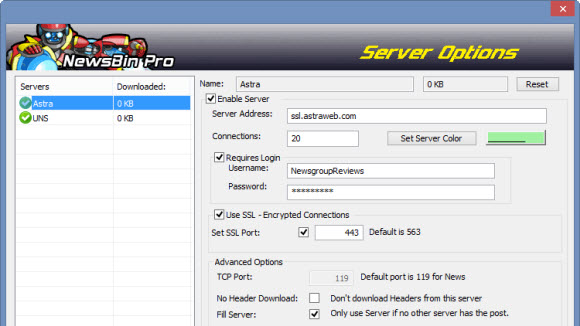
Again you’ll want to click on New Server at the bottom. Then give the server a name. We chose Astra to signify Astraweb. Next you’ll enter the news server address. Note that sometimes the server address depends on whether or not you are connecting using SSL. This is a common mistake users make. If you choose incorrectly just take a close look at the addresses available and choose the appropriate one. Along with port number.
Other than news server address, username and password the only difference between our UNS and Astraweb setup is one check box. You’ll want to check the box beside Fill Server for your secondary block. This will tell Newsbin only to use the account if no other server in your list has the post. In our case is UseNetServer is missing a post then Newsbin will try to pick it up from Astraweb. Not necessary but it can help.
We’ve also seen users set up the multiple servers for the same provider. We’ve done it. For example Astraweb use to experience the occasional slow downs on the weekends. It didn’t always apply to both their server farms. So users would configure multiple servers. One connecting to their server farm in the United States and a second to connect to their server farm in Europe. You can get creative when setting up multiple servers.
NewsLeecher has a similar features called server priority. Here’s a guide on setting it up for the same results. I hope our tutorial will help you enjoy Usenet to it’s fullest. Whether you use newsgroups for work or play we know they can be confusing to set up. Next week we’ll look at some of the best methods for finding content.



