Giganews Diamond customer now have free unlimited VPN access using VyprVPN L2TP/IPSec. Previously Diamond memberships included PPTP connections but L2TP and OpenVPN were part of Golden Frog’s VyprVPN Pro account ($20 a month). Now Giganews subscribers enjoy the extra protection of L2TP/IPSec at no additional cost. L2TP/IPSec supports PC, Mac, iOS (iPhone, iPad, iPod Touch) and Android mobile devices.
Giganews Diamond members still have access to PPTP VPN connections and now the additional L2TP / IPSec VPN connections. Each has it’s advantages.
PPTP – expanded support for Linux and DD-WRT routers. Also more suitable for older devices. Low CPU usage and very simple setup.
L2TP/IPSec – more secure (256-bit encryption), more likely to be compatible with corporate firewalls, helps ensure data integrity, protects against “man in the middle” attacks.
If you’ve been considering a Giganews Diamond account now is the time to sign up. Not only for the new L2TP option but also to lock in $29.99 pricing before the accounts increase to $34.99 on April 1st.
Read our Giganews Diamond review to learn more or sign up for a 14 day free trial.

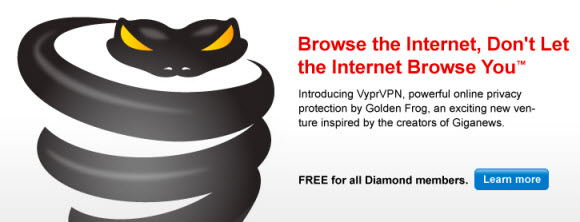
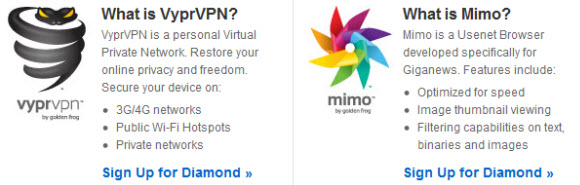
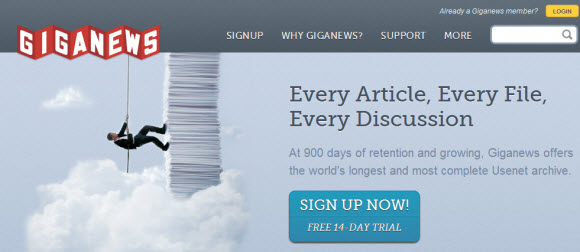
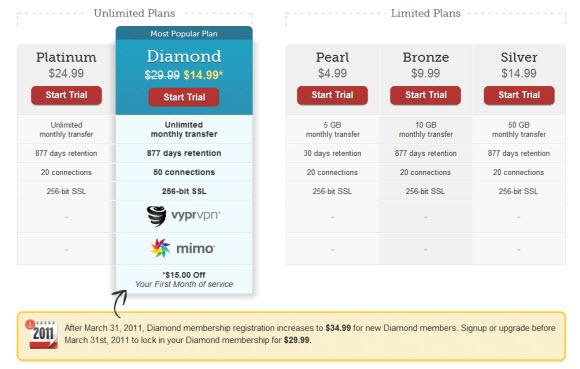
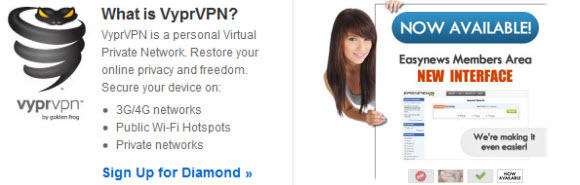
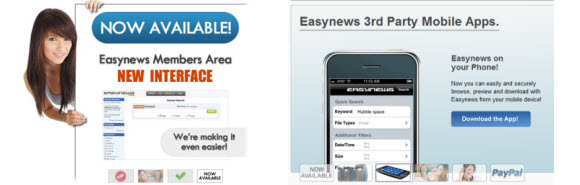

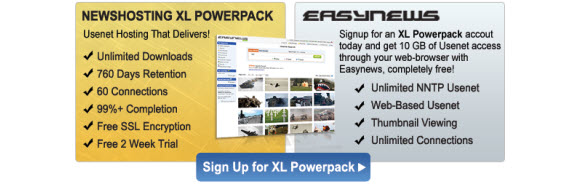
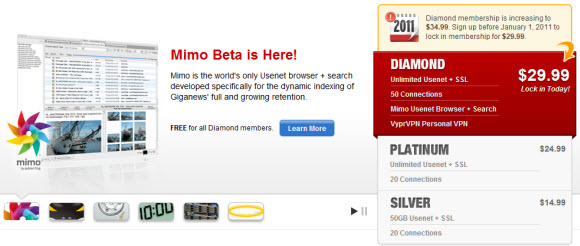

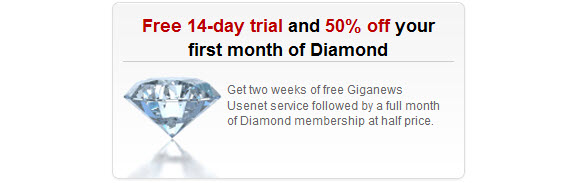
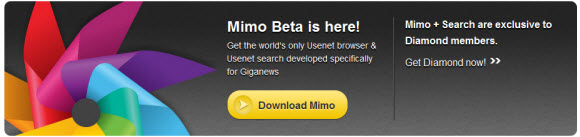
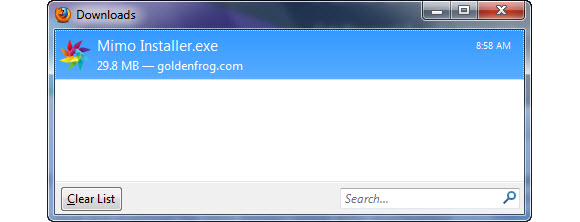
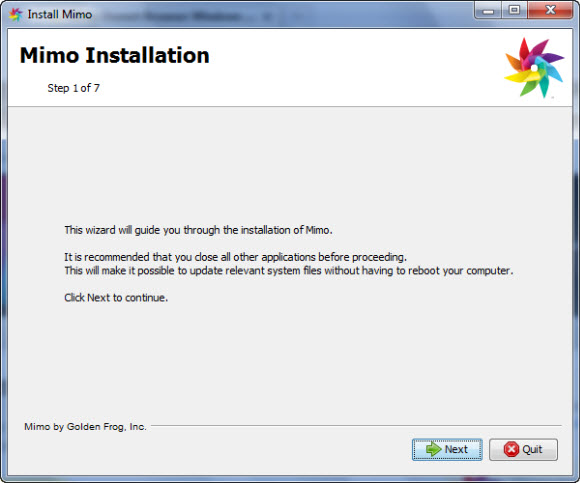
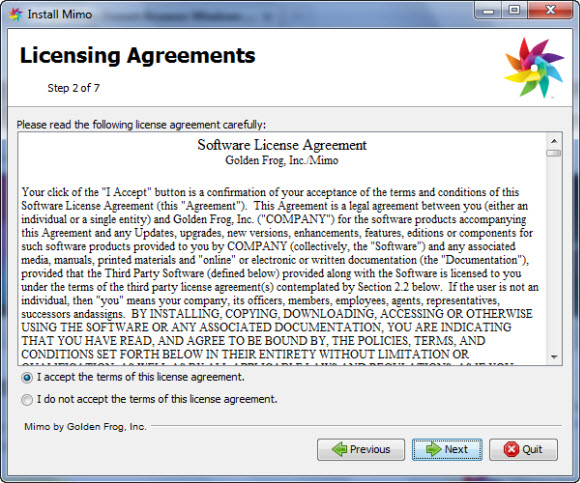
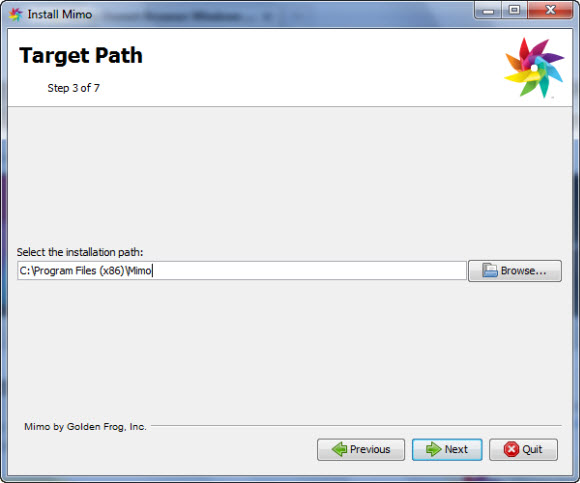
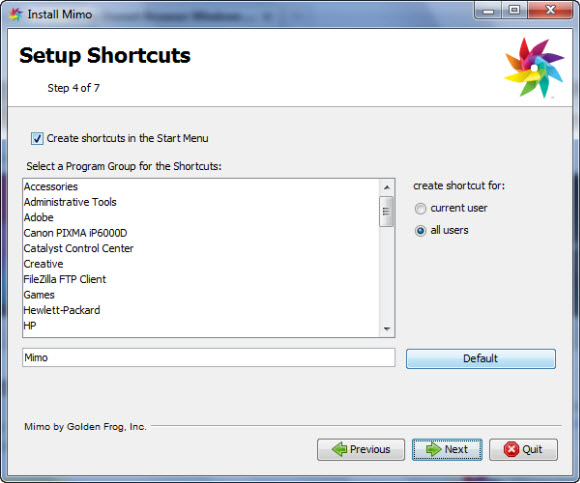
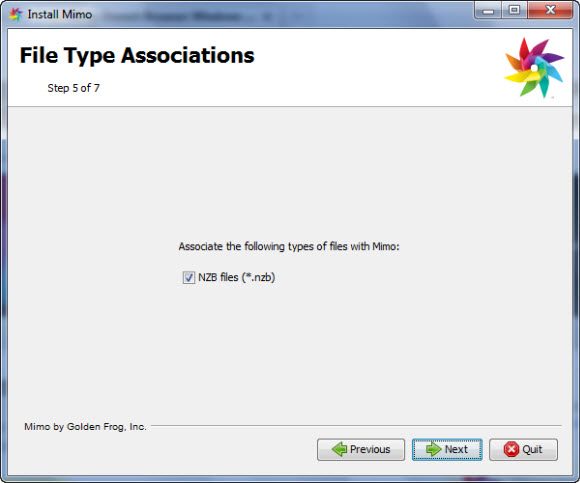
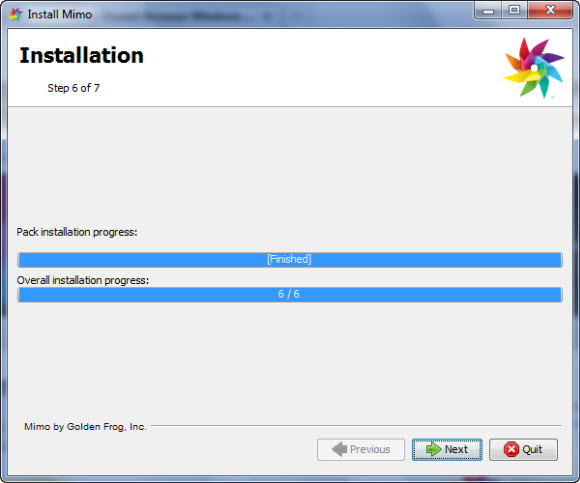
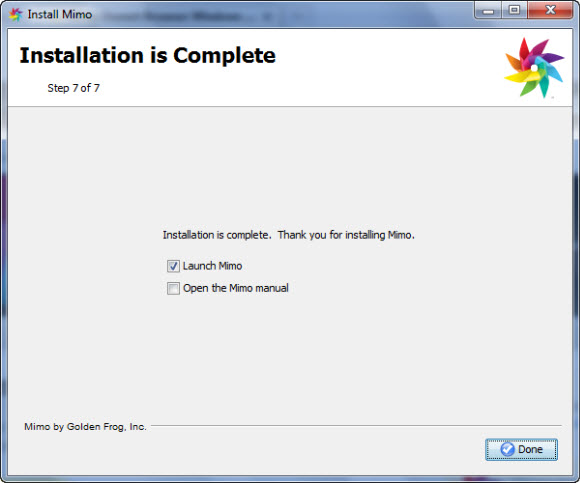
 The first time you launch Mimo it will ask for your Giganews user name and password and give you an opportunity to test the credentials. Once completed you will be presented with the Mimo home screen above.
The first time you launch Mimo it will ask for your Giganews user name and password and give you an opportunity to test the credentials. Once completed you will be presented with the Mimo home screen above.

