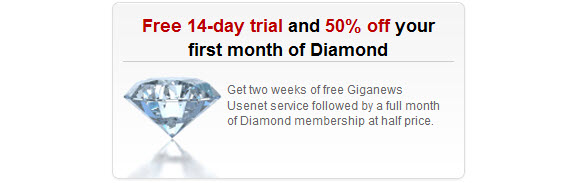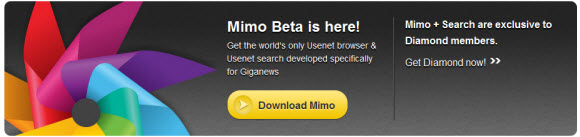This week we’re going to cover the new Mimo Usenet Browser that Giganews is offering free as part of their Diamond account features. The Mimo client beta is open to all new and existing Diamond customers.
In part one of our Mimo Usenet Guide series we’re going to cover the installation of the client. Then in part two we will talk about the Mimo Browser features and Golden Frog search. Finally in part three we will offer some tips and tricks to make your Mimo experience even more enjoyable.
Mimo Usenet Guide Part 1 – Installing the Browser
Already a Giganews Diamond subscriber? If so then you’re all set. Otherwise click on the image below for a two week free trial and 50% off your first month.
Now that you have a Giganews Diamond account you’ll want to download Mimo.
You can choose between the Windows and Mac versions of the Mimo client. We chose the Windows download.
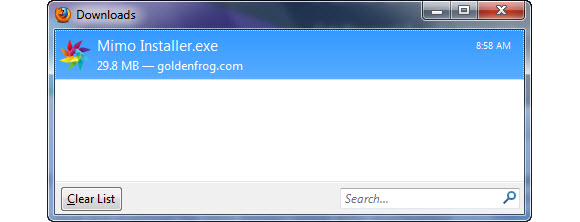
The Mimo Windows package is about 30 MB and took us around 10 seconds to download. After the download is complete double click the Mimo Installer.exe file to start the installation.
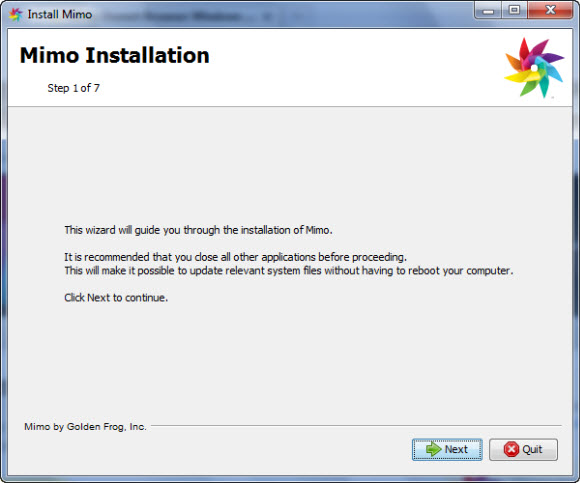
There aren’t any decisions to make in Step 1 of the install. Click “Next” to move forward.
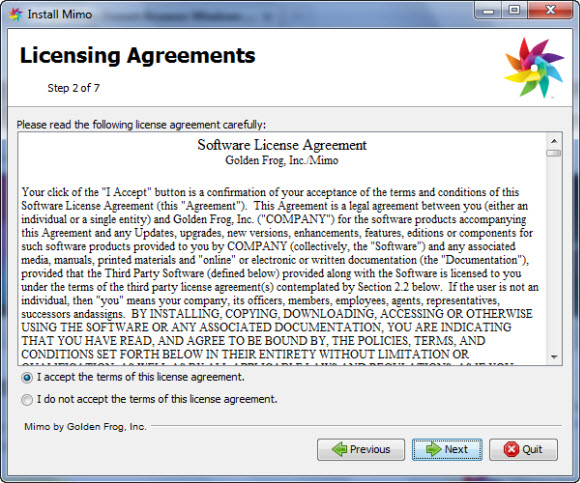
In step 2 you will need to agree to the Golden Frog Mimo license agreement. Make sure to read and memorize as there will be a quiz! Once you’ve marked the button to accept the terms click “Next” to continue.
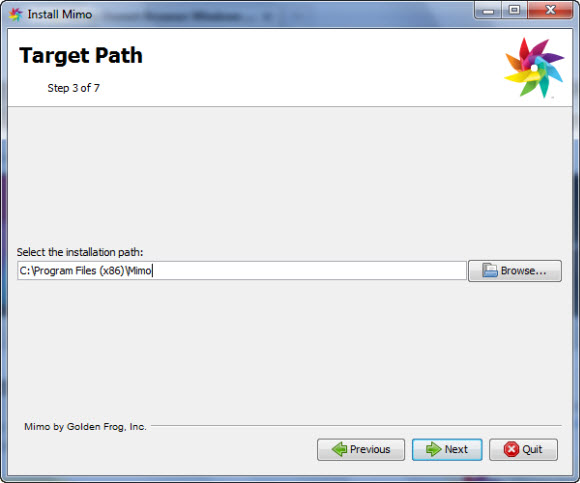
In part 3 of the Mimo install you can choose the installation path. Make any desired modifications or leave the default path and click “Next” to move on.
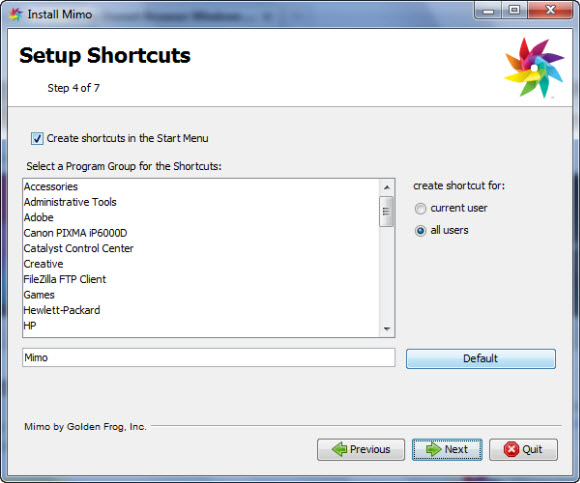
In step 4 you can decide what shortcuts you want setup for Mimo. By default you will have a shortcut in the Start Menu and a Mimo program group added to be accessible by all users of the computer. Make any necessary changes and click “Next” to continue.
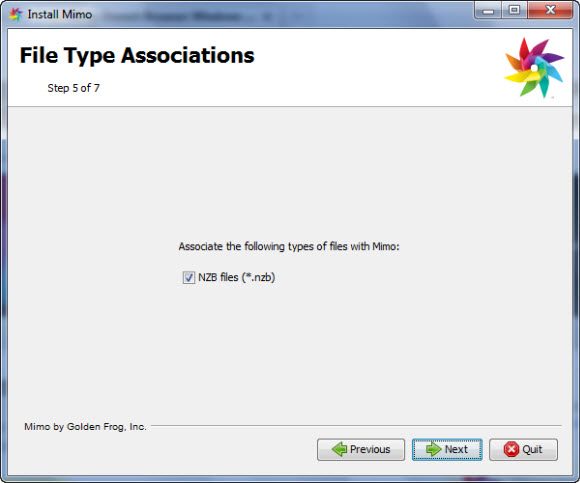
In part 5 of the install you can choose whether or not to associate NZB files with Mimo. Assuming you plan to use Mimo as your primary Usenet client we suggest you let it add the .nzb association.
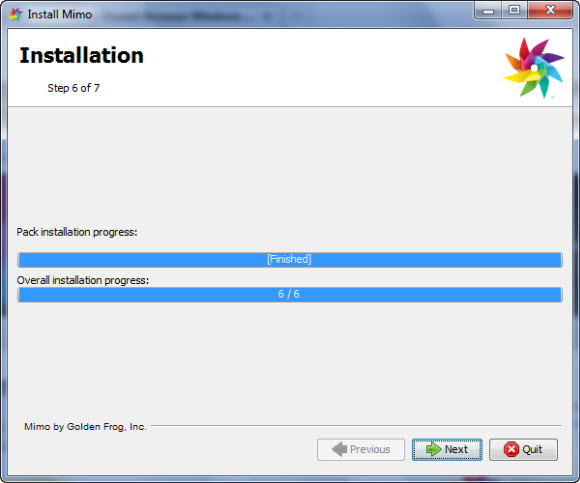
Now that Mimo has all the information necessary the installation will complete.
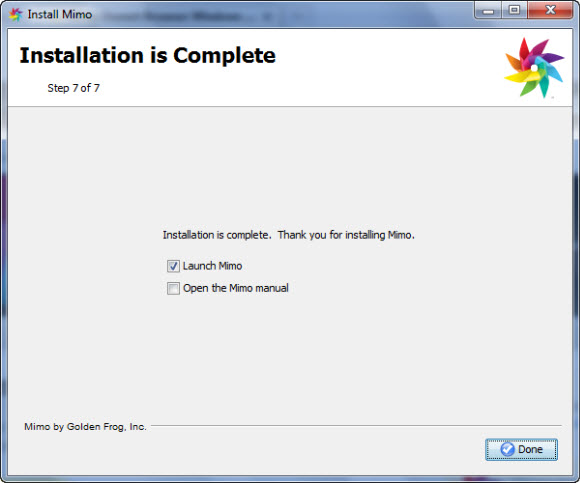
On the final screen you can choose whether you want to launch the Mimo client or open the Mimo manual. We chose to launch Mimo.
 The first time you launch Mimo it will ask for your Giganews user name and password and give you an opportunity to test the credentials. Once completed you will be presented with the Mimo home screen above.
The first time you launch Mimo it will ask for your Giganews user name and password and give you an opportunity to test the credentials. Once completed you will be presented with the Mimo home screen above.
This is where we’ll start in our next post. With an overview of Mimo features and Golden Frog Usenet search. You can expect part 2 of our Mimo guide to be available in the next day or two. In the meantime enjoy the new Mimo Browser. If you’re not already a Giganews Diamond member sign up now and receive a 14 day free trial and 50% off your first month!