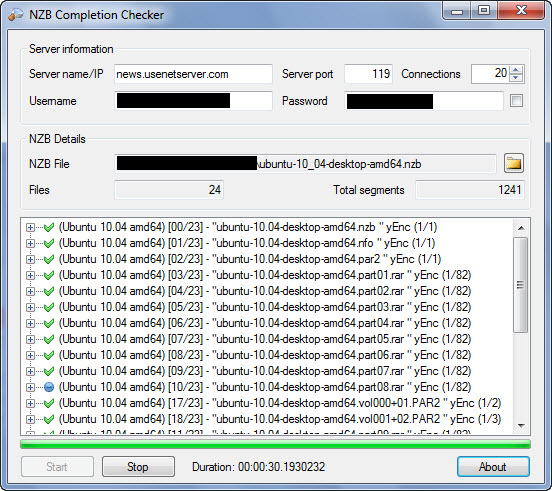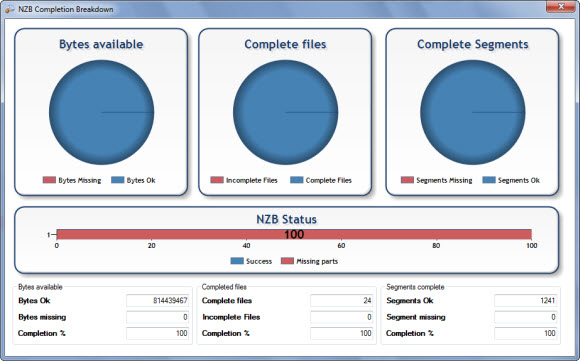April 2012 update – check out the latest NZB Completion Checker release. NZBcc 1.1.0.0 alpha supports SSL and multiple news servers, has a password checker, HEAD and STAT validation methods, and will allow you to toggle servers between active and inactive. Learn more about NZBcc 1.1.0.0 alpha and download it here.
We’re excited to share some new developments in one of our favorite Usenet tools, NZB Completion Checker. The latest release of NZB Completion Checker, also known as NZBCC, includes support for multiple news servers. A really cool addition for those who use more than one Usenet provider or in some cases multiple news servers from the same provider. In addition to connecting to multiple servers you can also configure alternate SSL ports in the new version. You can learn more about NZBCC and download it free here.
Configuring Multiple News Servers in NZB Completion Checker
After downloading the new NZBCC version 0.9 you’ll need to set up your news servers. Those who have used NZBCC in the past will notice their servers are gone. Without going into detail the developer decided to change up the configuration and store the information in a separate encrypted file. So you’ll need to add your servers.
To add new servers to NZBCC open the program and click on the Setting button. On the screen to follow just click on the first icon to the left ‘Add new server’. From there you can add your username and password along with SSL preference and port number. Then give the server a name and set the number of connections.
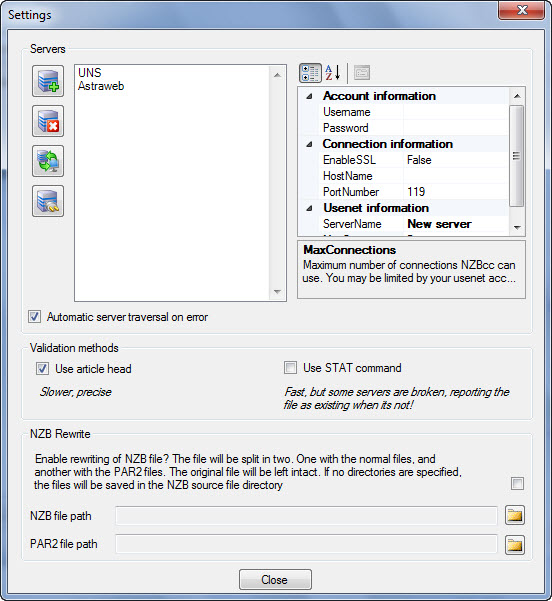
If you take a look at the top left you’ll notice we configured both UNS and Astraweb. With UNS as our primary server. As a quick note we tried testing with the full 20 connections but NZBCC gave some errors so we pulled back a bit. Setting both UNS and Astraweb back to 5 connections. Achieving fast results. Remember you’re not actually downloading the content but rather just checking that the items listed in the NZB file are complete.
After setting up and testing the UseNetServer and Astraweb servers we visited Binsearch.info and downloaded a Ubuntu NZB file. Then we selected the NZB file from the NZBCC home screen and clicked Start. The program took less that a minute to check the 780 MB file. You can check out the results below.
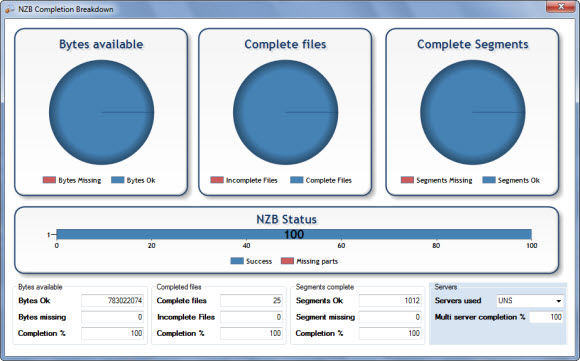
As you can see our Ubuntu NZB was 100% complete. Since the download won’t require any PAR files you can let NZB Completion Checker rewrite your NZB file. To set that up just go into the settings and click on the NZB Rewrite checkbox. You can also set the file paths for the files. This feature will save you time and bandwidth.
We definitely recommend you give NZB Completion Checker a try. Head on over and download the latest version of NZBCC free from the developer’s site. Remember the app is still in Alpha stage so you might run into some unexpected errors. If so share them along with suggestions to help this useful app get even better.
Visit Newsgroup Reviews to learn more about Usenet. Follow us @NewsgroupRevs for the latest news.