Those new to Usenet often wonder how hard it will be to configure the necessary software to download from newsgroups. Some Usenet providers like Newshosting offer their own Usenet clients which takes care of most the configuration. While others require third-party newsreaders like Newsbin Pro, Newsleecher or Binreader. Today we’re going to walk you through setting up UseNetServer and NewsDemon news server connections.
Step One – Select a Usenet Provider
Before you can start to enjoy the benefits of Usenet you’ll want to choose a good provider. With plenty of services to choose from you’ll want to decide which provider best meets your needs. We have some favorites. There are several fine choices available. You can compare all the options in our Usenet providers area.
After you decide on a Usenet service and sign up a welcome email will follow with the information necessary to log into their news servers. The emails will differ by provider. Some just list the username and password while others give additional log in details including news server addresses and default / alternate ports.
If terms like news servers and alternate ports seem confusing right now don’t worry about it. We’ll walk you step-by-step through the process of adding the news server information to three popular newsreaders. Using UseNetServer and NewsDemon in our guide. Each offers unlimited Usenet access for $10 a month.
Step Two – News Server Addresses and Ports
After signing up for Usenet access you’ll receive an email with username and password. Some will also contain news server information. If not you can normally search the providers website or refer to our news server / ports table. If all else fails follow up with the providers technical support.
Here are the news server addresses and port options for UseNetServer:
SSL news server address: secure.usenetserver.com
SSL ports – 563 (default), 443 or 8080
Standard news server address: news.usenetserver.com
Standard ports – 119 (default), 20, 23, 25, 3128, 7000, 8000 or 9000
UseNetServer will automatically route you to the nearest news server for the best performance. So whether your in the U. S., Europe or elsewhere the server addresses listed above will connect you to the fastest servers.
Here are the news server addresses and port options for NewsDemon:
SSL news server address: us-secure.newsdemon.com or europe-ssl.newsdemon.com
SSL ports – 563 (default), 80 or 81
Standard news server address: news.newsdemon.com or europe.newsdemon.com
Standard ports – 119 (default). US 23, 25 or 80. EU 443 or 8080.
As you might have noticed NewsDemon has separate news server addresses and standard port numbers for their U. S. and European servers. You will want to connect to the nearest location for the best performance.
Step Three – Configure News Server Address and Port Number
Now that you have the information necessary you’ll want to choose a newsreader. This is another area where there are many choices. For this post we took screenshots from some of our favorite Usenet clients including Newsbin Pro, Newsleecher and Binreader. All of which allow you to configure alternate ports if necessary. Alternate ports help some members achieve better performance depending on your ISP.
Let’s start by taking a look at Newsleecher:

You’ll notice we’ve filled out a portion of the ‘Usenet Server Setup’ screen including the news server address and port number for UseNetServer. We chose their secure server which supports 256-bit SSL connections. By checking the ‘Use Encrypted Server Connections’ box and setting the port number to 563 we setup a secure connection to UNS. Next you would just enter the username and password provided for login.
Next up let’s check out Newsbin Pro:
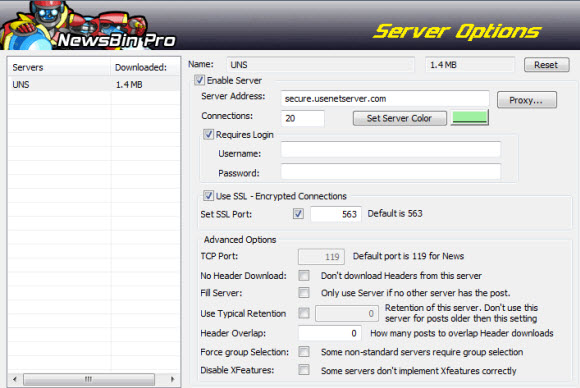
Again you’ll notice we set the news server address to that of UseNetServer’s SSL servers. This will allow for encryption. Those who want even more privacy online might also consider VPN service. We also checked ‘Use SSL’ and ‘Set SSL Port’. Technically we didn’t have to check the port box since we left the default SSL port.
Finally let’s take a closer look at Binreader:
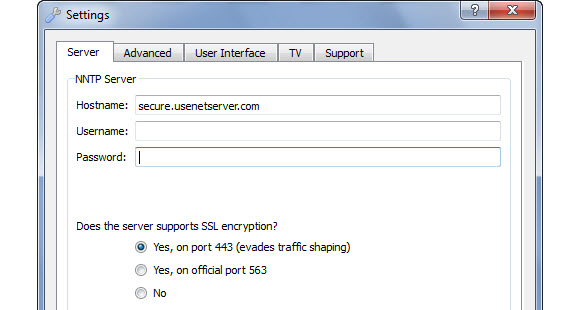
Binreader is pretty straight forward. Rather than giving you the option of entering an alternate port they allow you to select whether or not to use SSL. For encrypted traffic it will set the port to 563 or you can choose port 443. For those who want to try an alternate port we highly suggest port 443 for UNS. As this is the same port number used to access other encrypted sites. So ISP’s are less likely to throttle traffic on port 443.
That’s all there is to configuring the news server address and port information for connecting to your favorite Usenet service. Take a look at our Usenet tutorials for more helpful guides.
Visit Newsgroup Reviews to learn more about Usenet. Follow us @NewsgroupRevs for the latest news.



