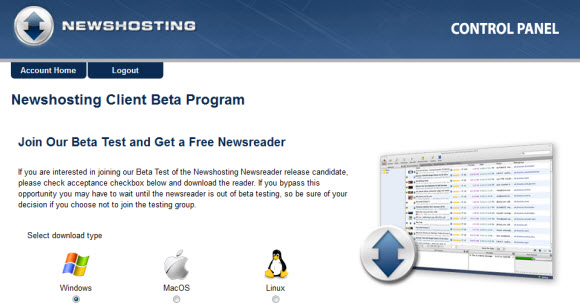Have you joined the Newshosting client beta testing group yet? If not sign up for one of the NGR Newshoting NH Unlimited specials ($9.99 a month or $99.99 a year) to gain immediate access to the newsreader beta. Yesterday we covered the Newshosting client beta and today we want to share our impressions of the new client in our Newshosting newsreader review. Along with a guided tour of the Usenet browser beta.
Let’s get started. For those who want to try out the Newshosting client for yourselves sign up for Usenet access. You can take advantage of one of our special offers or sign up for a free trial. After signing up you will receive an email with information on the newsreader beta. You can also access the Newshosting control panel to download the latest version. The client is available for Windows, Mac and Linux.
Newshosting Newsreader Review : Usenet Client Tour
Now that you’ve downloaded the client there isn’t much to the installation. We tested the newsreader on Windows 7 (64-bit). The install was a breeze. Simply choose the installation folder and whether or not to start the client at the end. The first time you open the client it will ask for your credentials – username and password. New members can find that information in the welcome email. If you ever forget your password Newshosting has a ‘Lost Password’ link in the login area of their site. We logged right in without issue.
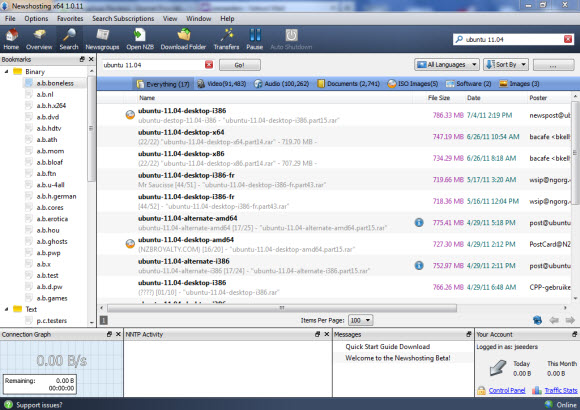
The first thing we did upon opening the Newshoting newsreader was to search for content. In our case for testing purposes we searched for ‘Ubuntu 11.04’ as you can see in the upper right hand corner of the screenshot above. The result is a detailed listing of Ubuntu results.
Now that we have results there are a number of options for sorting and filtering.
You can set the default sort order of the results to:
- Date
- Size
- NFO
- Preview
- Language
As well as filtering down the language:
- English
- Dutch
- French
- Spanish
- Italian
Beyond the global defaults you can sort the results by clicking on the header above any column. For example we sorted by the date. The results pane details the name of the post along with file size, date, poster and newsgroup. You will also notice some icons just above the results. Those let you filter the results by file type.
Filter options include:
- Everything
- Video
- Audio
- Documents
- ISO Images
- Software
- Images
Once you find the desired content you can start downloading with a simple double click. No need to save off an NZB file or do anything else. Double clicking the name will queue the file and start the download.
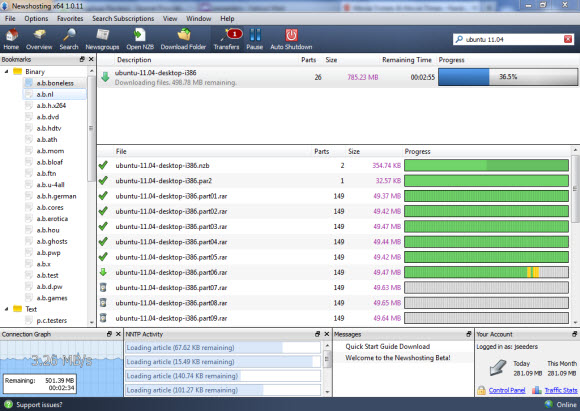
At this point the Newshosting client is doing the work in the background. If you would like to view the download progress click on the ‘Transfer’ image at the top of the reader. Doing so will display the download queue. In this case you can see the Ubuntu parts being downloaded. As well as a performance graph to the bottom left. We are on a 25 mbps connection. At 3.26 MB/s the Newshosting newsreader maxed our connection. We could still browse the Internet but if you would rather leave more bandwidth for other activities the reader will let you limit the connection speed. We prefer really fast downloads and Newshosting always delivers on speed.
For our Ubuntu test download the Newshosting client took care of the rest. After downloading the archive it automatically extracted the ISO file into a target folder named for our Ubuntu title. I doubt it needed repair but if so Newshosting would automatically take care of that as well. All of which is done in the background. You can find the desired content and the Newshosting client will take it from there.
Since the Newshosting reader just launched I’m sure our review just scratches the surface of the features in the client. So far we’ve really enjoyed the client and look forward to bringing you more details in the future.
Here’s a quick summary of some of the Usenet browser features:
- Usenet search engines – Newshosting, Binsearch, Nzbindex, Nfonews
- File preview, thumbnail views (shown below)
- Automatically extract files – auto un-rar
- Automatically repair damaged archives – auto par
- Sort groups by file type – audio, video, images, etc.
- Read NFO files inside client when provided
- Supports text and binary groups
- Post directly to text groups
We’ll end our Newshosting client review with a screenshot of the thumbnail image previews. Again for testing purposes we chose our search criteria. In this case ‘Lamborghini’. As you can see we chose the ‘images’ tab and Newshosting presented our results in thumbnail view. Depending on your search criteria you could easily have hundreds if not thousands of image previews.
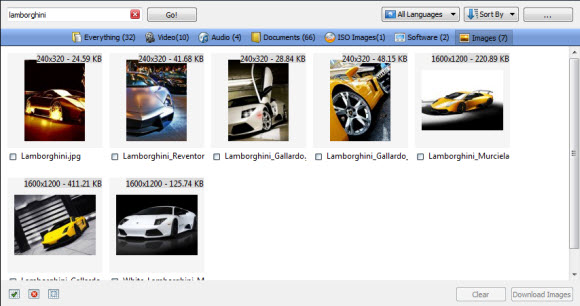
Here are a few tips and tricks for the Newshosting client:
- Enable SSL – by default the Newhosting client is set to standard connection on port 119. For privacy purposes and perhaps to avoid throttling by some ISP’s we suggest you switch over to SSL.. To do so click on Options – Settings. Then go to the connection tab. Click the ‘Prefer SSL connections if available’ checkbox and choose port 443. This isn’t a must but we prefer our privacy both on the Internet via a Personal VPN service and on Usenet via SSL.
- Delete Private Data – again go to Options – Settings. Then the General tab. This is purely a personal preference. We like to delete private data on application exit. You can choose whether or not to delete search history, favorites, download history and bookmarks.
- Auto Shutdown – when downloading you can queue up several selections and click the ‘auto shutdown’ button at the top of the screen and walk away.
- Right click – we noticed that using the right mouse button opens up lots of options in the reader. So wherever you happen to be right click and see what options are available. This presents some nice shortcuts and additional benefits of the client.
Sign up for one of our Newshosting NH Unlimited specials ($9.99 a month or $99.99 a year) or a free trial and enjoy the Newshosting newsreader beta! Let us know what you think of the new client – @NewsgroupRevs