Newshosting released version 1.2.1 of their popular Usenet client a couple weeks ago. Marking the first public ‘non-beta’ version of the newsreader. They didn’t just remove the ‘beta’ tag though as version 1.2.1 included some nice new features including a download scheduler, nzb auto-import and the ability to pause individual downloads. Today we’d like to walk you through setting up the new download scheduler.
Not a Newshosting member? Enjoy unlimited Usenet with the free client for just $9.99 a month or $99 a year.
Newshosting Client : Configuring the Download Scheduler
Setting up the new download schedule in Newshosting’s client is a breeze. Simply open the client and look to the menu options at the top of the screen. Click on Options – Settings or press CTRL+, (ctrl comma). After the settings box opens go down to the Scheduler icon on the left. You’ll then see the following screen:
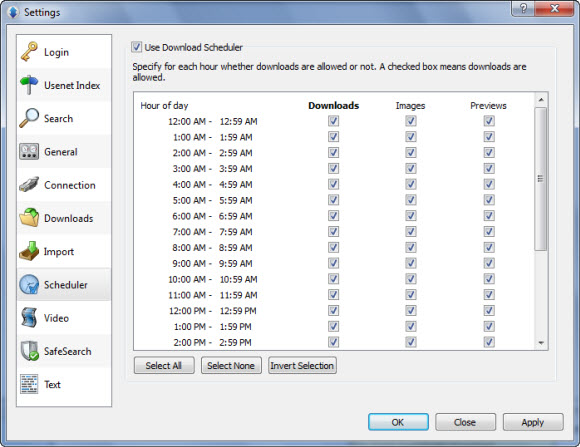
The first thing you want to do is enable the scheduler. To do that simply click the Use Download Scheduler checkbox. Then you can go through and select which hours you want the newsreader to download. When your done making selections click Apply and then OK. That’s all there is to setting up the download scheduler. Stay tunes as next week we’ll take a look at the nzb auto-import feature and pausing individual downloads.
Visit Newsgroup Reviews to compare Usenet clients and follow us @NewsgroupRevs for the latest deals.



