NZB auto-import is one of the new features in the latest version of Newshosting’s popular Usenet client. Version 1.2.1 brought the newsreader out of beta and included NZB auto-import along with a new download scheduler and the ability to pause individual downloads. Last Friday we talked about setting up the download scheduler. Today we’d like to follow that up with a quick guide for configuring the NZB auto-import feature.
The Newshosting Usenet client is free to all subscribers. You can download the latest version from their site. If you aren’t already a Newshosting member we highly recommend you check out their special offer. Enjoy unlimited newsgroup access with the newsreader and Usenet search for only $9.99 a month or $99 a year.
Newshosting Client : Configuring NZB Auto-Import
Setting up NZB auto-import in Newshosting’s client is a simple process. Start by opening the client and focus on the menu options at the top of the screen. Click on Options – Settings or press CTRL+, (ctrl comma). After the settings box opens go down to the Inport icon on the left. You’ll then see the following screen:
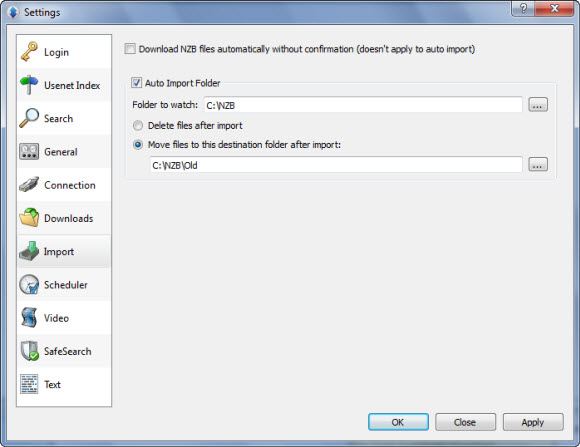
As you can see we’ve already configured the auto import folder in our screenshot above. You’ll want to do the same. First clicking on the Auto Import Folder checkbox. Then choose the Folder to watch. This is the folder the Newshosting client will ping for NZB files. Anytime it finds an NZB file in the target folder it will automatically import it into the client. Now you have two options. You can let Newshosting delete the NZB file after import or move the NZB files to another folder after import. Our preference was to move them to another folder.
That’s all there is to setting up Newshosting’s new NZB auto-import feature. Enjoy downloading!
Visit Newsgroup Reviews to compare newsreaders and follow us @NewsgroupRevs for the latest offers.



