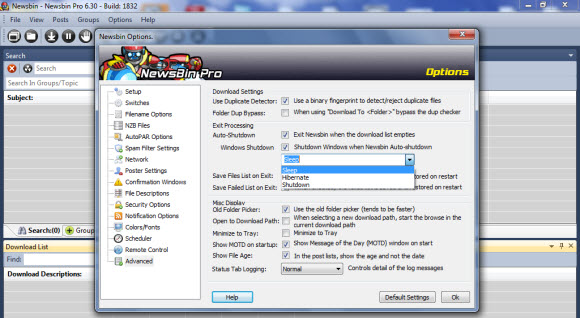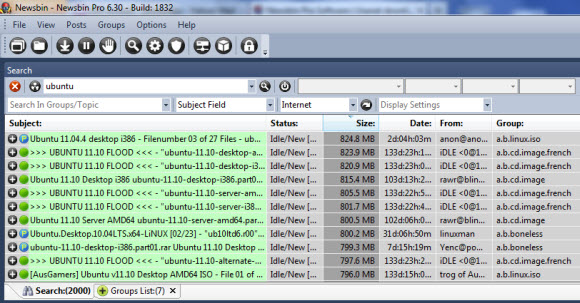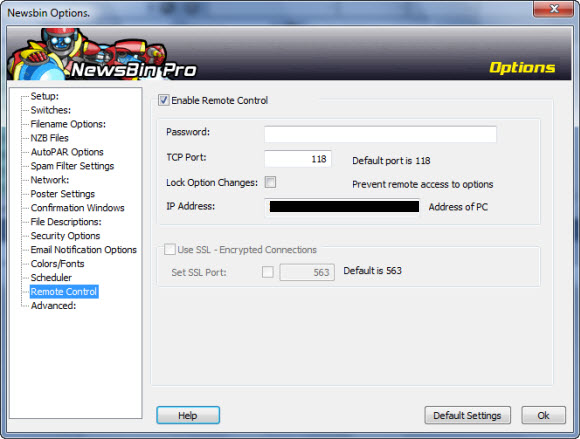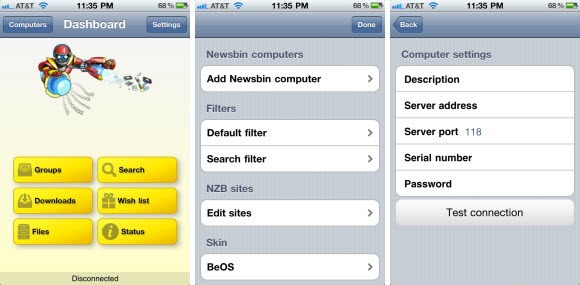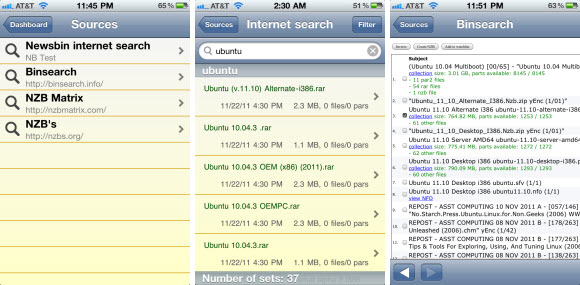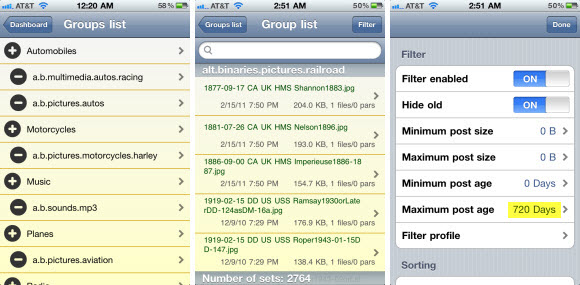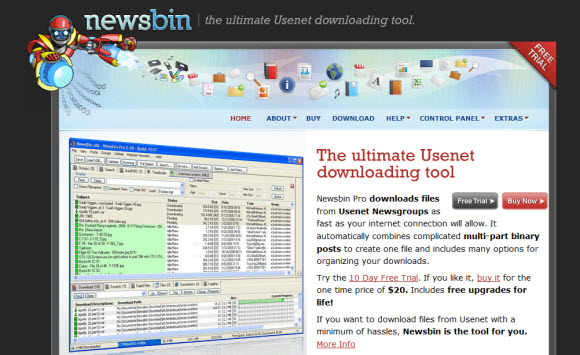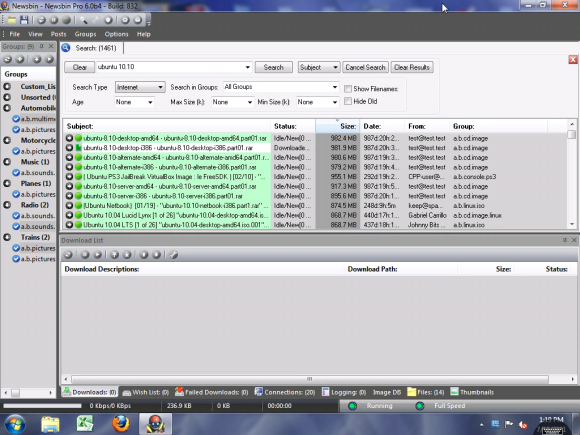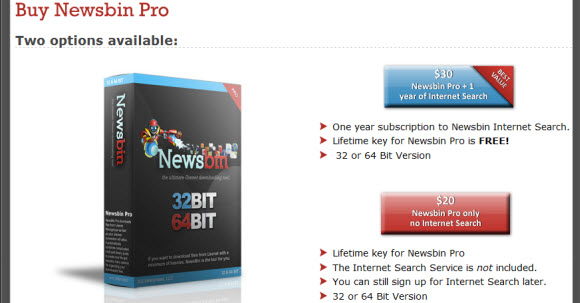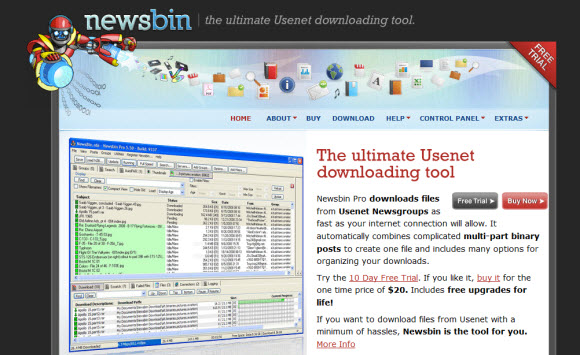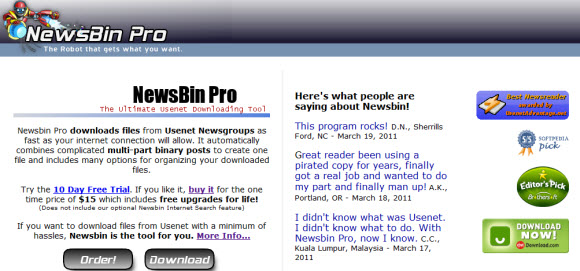April 15, 2012 update: Newsbin 6.31 is no longer in beta. Visit the Newsbin download page to grab the new version. If you already have a Newsbin license then all upgrades are free. Those new to the client can download a 10 day free trial or purchase a license for just $20 with lifetime upgrades.
The latest Newsbin Pro beta – Newsbin 6.31 Release Candidate 4 – enhances the reliability of their autoPAR feature. While also giving users the option to have Newsbin automatically download PAR files instead of pausing them be default. We’ll share some more details on each of the latest enhancements along with our recommendation for why you might want to stick with letting Newsbin pause your PAR downloads be default. Visit the Newsbin beta page to check out the new features. Licensed users enjoy free lifetime upgrades inclding beta releases. Those new to the client can test it free for 10 days and then buy a license for just $20.
Newsbin 6.31 includes a bug fix that will allow it to process RAR sets more reliably. In addition to a couple new PAR options. Specifically ‘Daisable Automatic PAR Unpausing’ and ‘Aggressive Assembly Mode’. Those who install Newsbin from scratch will download all PAR files and have ‘Aggressive Assembly’ mode on by default.
The new ‘Aggressive Assembly‘ mode is helpful. When enabled Newsbin will examine your RAR set after the download finishes (10 seconds after the last chunk completes) and determine if you have enough PAR files for any necessary repairs. Assuming there are enough PAR chunks Newsbin takes care of the repairs.
The new ‘Disable Automatic PAR Unpausing‘ is for those who prefer downloading all the PAR files up front. We would personally rather wait and download only the necessary PAR’s but understand that some would rather download everything up front. Please understand that even if you let Newsbin pause the PAR downloads it will still grab any necessary PAR’s for repairs. So we suggest letting Newsbin pause your PAR downloads.
To toggle the ‘Disable Automatic PAR Unpausing‘ modes open Newsbin and click on Options and then Options. Once the Newsbin Options screen is up click on the AutoPAR Options icon to the left.
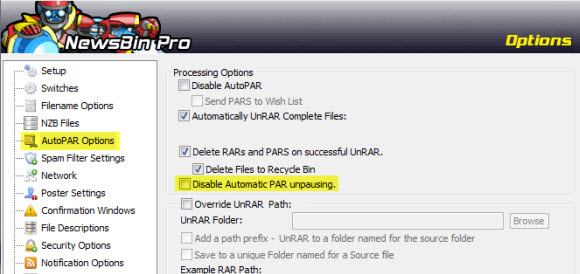
As you can see above you have the choice of whether or not to ‘Disable Automatic PAR Unpausing‘ and can toggle the setting. Since we upgraded to Newsbin 6.31 this is the default setup. Which is preferable to us since Newsbin does a fine job of downloading PAR files only when necessary.
If you download a fresh copy of Newsbin and want to let the client only download PAR’s when necessary just go to the screen above and uncheck the ‘Disable Automatic PAR Unpausing‘ box. This is especially helpful for those on slower connections and block account users. Since downloading all the PAR files is normally overkill.
We’ve enjoyed covering Newsbin for years now. The client is an excellent fit for new and experienced users. Moderate to advanced users will also enjoy the extra features and tweaks to help enhance your Usenet experience. Download a free trial of the 32-bit or 64-bit version of Newsbin 6.31 beta.
Visit Newsgroup Reviews to learn more about newsreaders and follow @NewsgroupRevs for the latest offers.