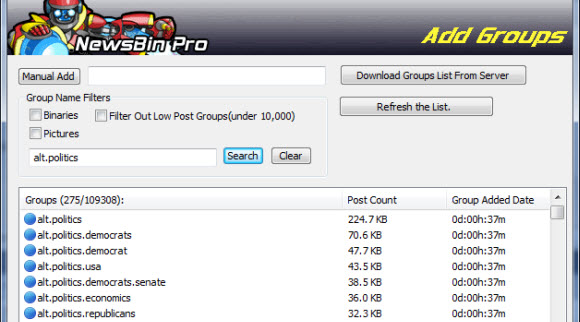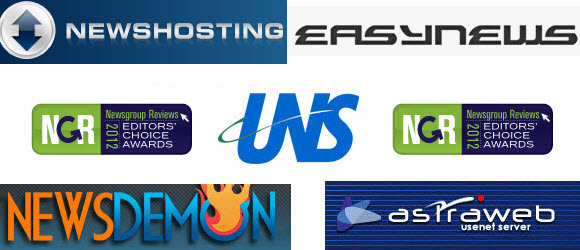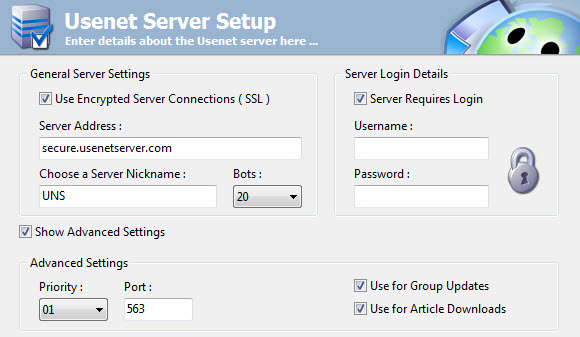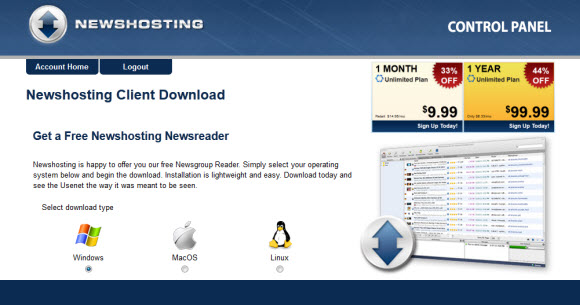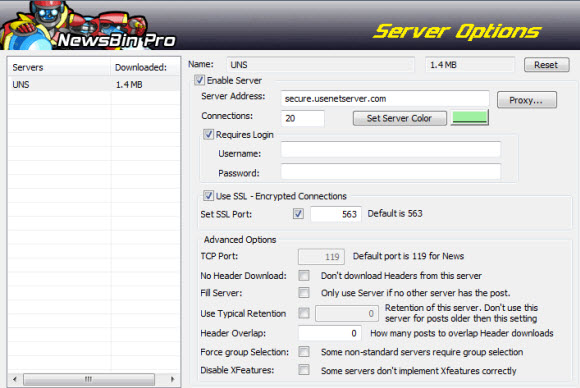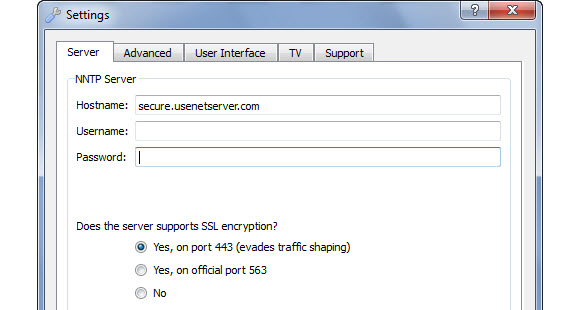We’ve all been there. You just finished downloading a large group of files only to realize you’re missing too many parts for PARs to save the day. Now what? For a lot of people it’s back to square one. Luckily you still have some other options. Our favorite solution is using a fill server to grab missing or damaged files. We recommend using a fast Usenet provider for primary downloads and a block plan for fills. More and more Usenet fans are turning to inexpensive blocks from European providers to act as fill servers.
You can visit our main site – Newsgroup Reviews – for recommendations on which Usenet providers are the best. Our post is going to assume you already have a primary and secondary (fill) server. They can technically be from two different services or separate server farms from the same company. We’ll cover that in more detail in a moment. For now you’ll want to choose a Usenet client that supports fill servers. Here’s a few options:
The naming may differ between newsreaders. Some may use terms other than fill servers. You might also see the feature listed as something like server priority. Regardless you’re looking for an option that will pick up if you can’t complete the download otherwise. We’ll walk you through setting up a fill server in Newsbin.
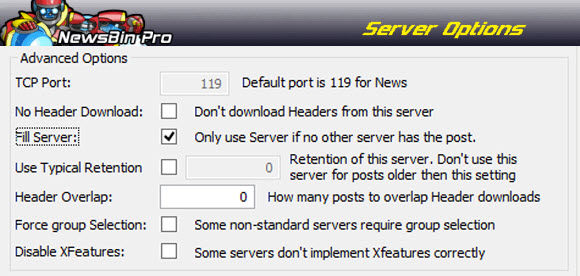
When it comes to fills Newsbin is definitely our favorite newsreader. You can easily set the client to use any Usenet account as a fill server. All you have to do is click on Options – Servers. From there choose the server you want to use as a fill and click the “Fill Server” checkbox in the advanced options section.
That’s all there is to setting up a fill server in Newsbin. If your Usenet provider has more than one server farm you can set one up as the primary and the other for fills. We personally prefer using two separate accounts. I think you’ll have more success that way as well. Enjoying more complete Usenet downloads.