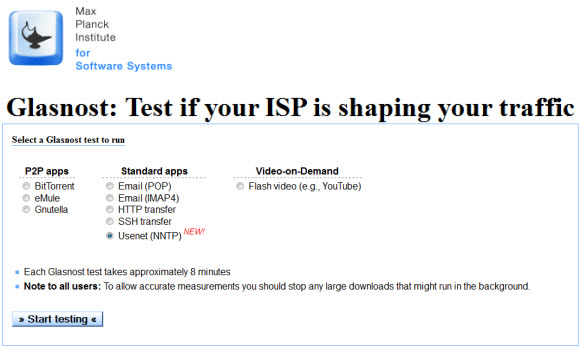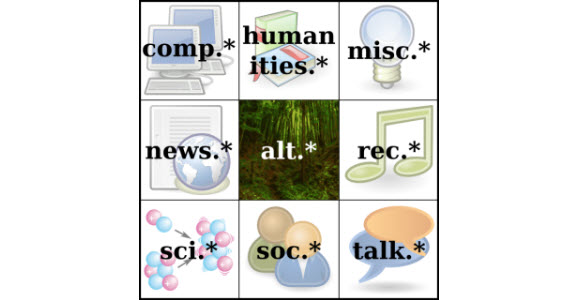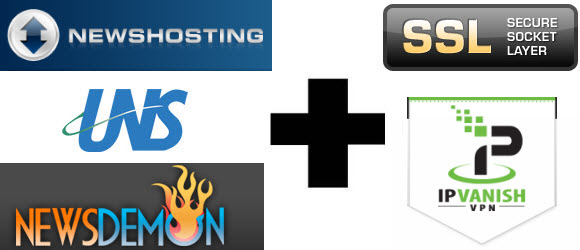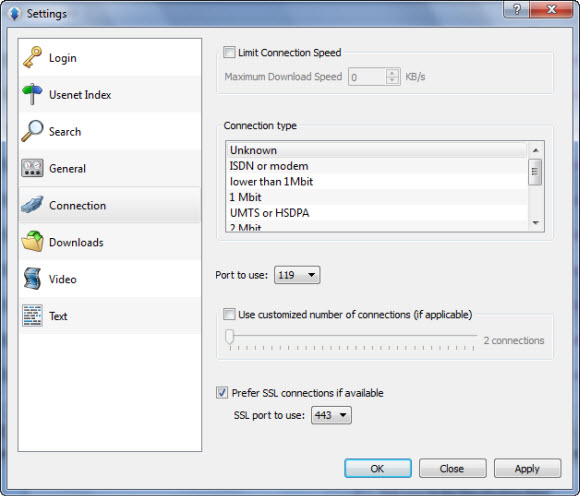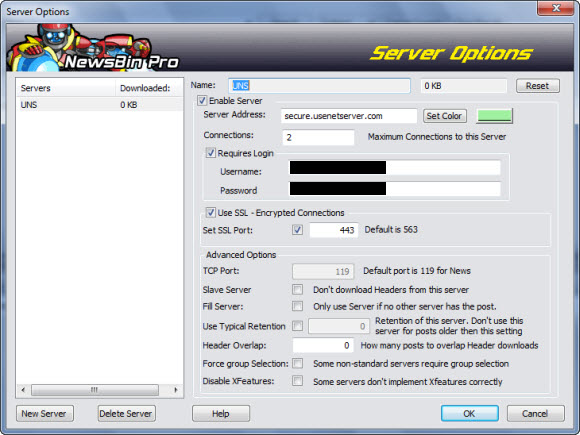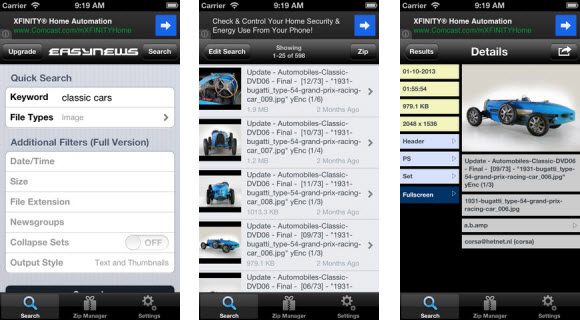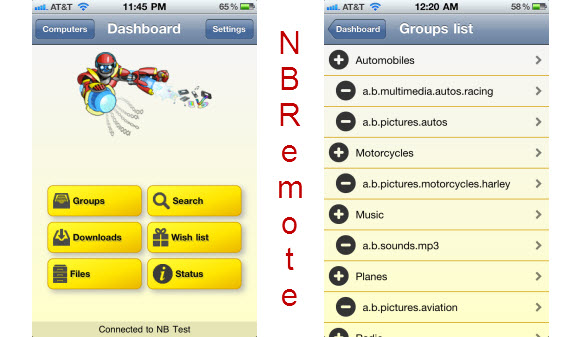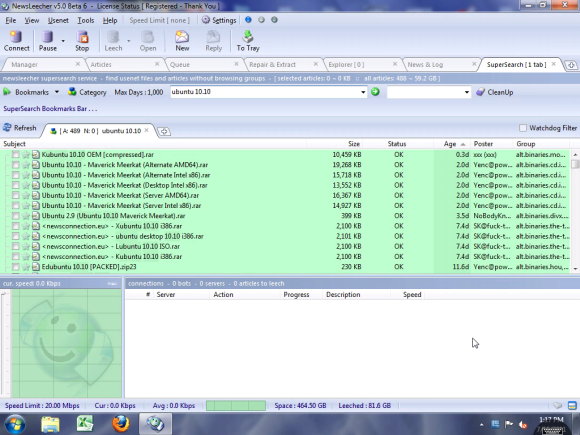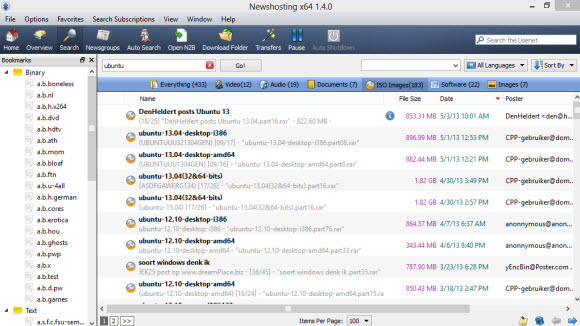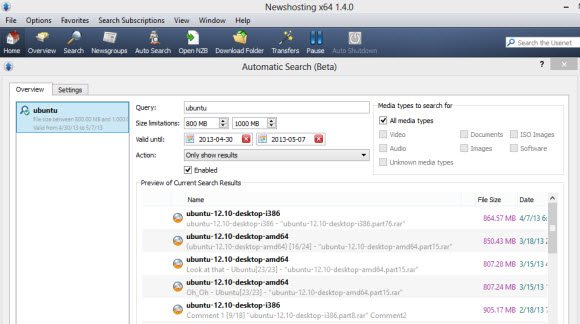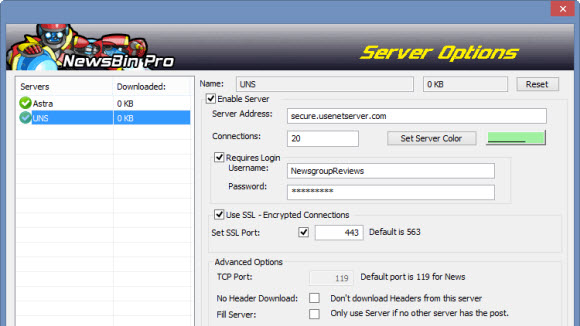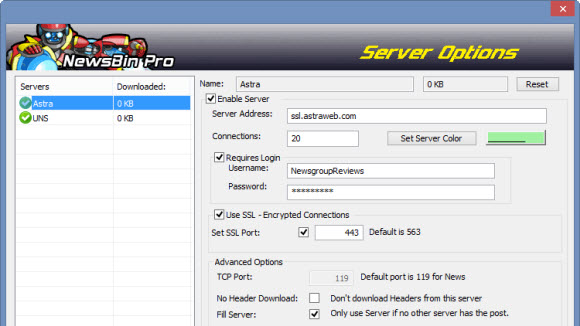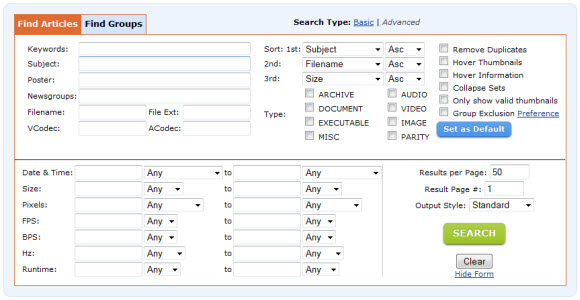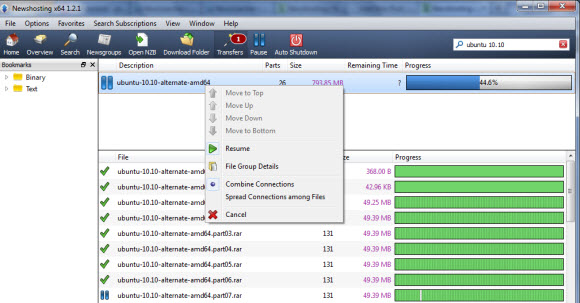August will mark the 26th anniversary of Tim Berners Lee publishing a summary of the World Wide Web project to the alt.hypertext newsgroup. In the beginning the WWW was a side project that Tim Berners-Lee worked on at CERN. In 1991 he announced the WorldWideWeb project to the online community via Usenet. The post was made in the alt.hypertext newsgroup on August 6th, 1991. Since then several important announcements have come via Usenet but the WWW post is definitely one of our favorites. Let’s take a look at the post.

Here’s Tim’s post from 1991:
WorldWideWeb: SummaryIn article <64…@cernvax.cern.ch> I promised to post a short summary of the
WorldWideWeb project. Mail me with any queries.WorldWideWeb – Executive Summary
The WWW project merges the techniques of information retrieval and hypertext to
make an easy but powerful global information system.The project started with the philosophy that much academic information should
be freely available to anyone. It aims to allow information sharing within
internationally dispersed teams, and the dissemination of information by
support groups.Reader view
The WWW world consists of documents, and links. Indexes are special documents
which, rather than being read, may be searched. The result of such a search is
another (“virtual”) document containing links to the documents found. A simple
protocol (“HTTP”) is used to allow a browser program to request a keyword
search by a remote information server.The web contains documents in many formats. Those documents which are
hypertext, (real or virtual) contain links to other documents, or places
within documents. All documents, whether real, virtual or indexes, look similar
to the reader and are contained within the same addressing scheme.To follow a link, a reader clicks with a mouse (or types in a number if he or
she has no mouse). To search and index, a reader gives keywords (or other
search criteria). These are the only operations necessary to access the entire
world of data.Information provider view
The WWW browsers can access many existing data systems via existing protocols
(FTP, NNTP) or via HTTP and a gateway. In this way, the critical mass of data
is quickly exceeded, and the increasing use of the system by readers and
information suppliers encourage each other.Making a web is as simple as writing a few SGML files which point to your
existing data. Making it public involves running the FTP or HTTP daemon, and
making at least one link into your web from another. In fact, any file
available by anonymous FTP can be immediately linked into a web. The very small
start-up effort is designed to allow small contributions. At the other end of
the scale, large information providers may provide an HTTP server with full
text or keyword indexing.The WWW model gets over the frustrating incompatibilities of data format
between suppliers and reader by allowing negotiation of format between a smart
browser and a smart server. This should provide a basis for extension into
multimedia, and allow those who share application standards to make full use of
them across the web.This summary does not describe the many exciting possibilities opened up by the
WWW project, such as efficient document caching. the reduction of redundant
out-of-date copies, and the use of knowledge daemons. There is more
information in the online project documentation, including some background on
hypertext and many technical notes.Try it
A prototype (very alpha test) simple line mode browser is currently available
in source form from node info.cern.ch [currently128.141.201.74] as
/pub/WWW/WWWLineMode_
0.9.tar.Z. Also available is a hypertext editor for the NeXT using the NeXTStep graphical
user interface, and a skeleton server daemon.Documentation is readable using www (Plain text of the instalation instructions
is included in the tar file!). Documenthttp://info.cern.ch/
hypertext/WWW/TheProject.html is as good a place to start as any. Note these coordinates may change with
later releases.______________________________
______________________________ _____ Tim Berners-Lee
Tel: +41(22)767 3755
WorldWideWeb project Fax:+41(22)767 7155
C.E.R.N.email: t…@cernvax. cern.ch
1211 Geneva 23
Switzerland
Along with the Tim Berner’s Lee WWW announcement here are some other significant Usenet posts:
- Logical Map of Usenet in 1981 – net.general
- The Kremvax Hoax – eunet.politics
- Discussion of Y2K Problem in 1985 – net.bugs
- Brad Templeton’s ClariNet Announcement – news.admin
- Electronic Frontier Foundation (EFF) Announcement – comp.sys.ibm.pc
- Tim Berners-Lee WorldWideWeb Project Announcement – alt.hypertext
- Linus Torvalds Linux Announcement – comp.os.minix
- Marc Andreessen Netscape Announcement – comp.infosystems.www.users
- AltaVista Launch Announcement – biz.digital.announce
You will find that Google Groups is a good source for historical text posts like those listed above. To learn more about binary newsgroup access visit the Usenet providers section of NewsgroupReviews.com.
Without a doubt we missed some famous / interesting Usenet posts. The newsgroup articles mentioned above are some of our favorites. Please share yours with us @NewsgroupRevs so we can add them to the list.