We recently had the opportunity to test a new NZB downloader. The Binreader Usenet client is currently in beta. The new reader is free and available for Windows, Mac and Linux with an Android version coming soon. The beta is currently available to download at http://www.binreader.com/

We took particular interest in the portable version of Binreader. It is a Windows download that requires no installation. Simply load the files on thumbdrive and run it from anywhere, very cool! In addition the Binreader NZB client is available for Windows, Mac OS X (requires mplayer for streaming downloads), and Ubuntu / Kubuntu / Debian Linux versions. With an Android newsreader in the works.
Their are a few key features that help Binreader stand out. First in the simplicity of using the client. We’ll demonstrate in a moment but it is the easiest newsreader we’ve used in quite a while. It has one simple purpose. Download and stream NZB files. A function it performs very well.
Binreader includes some premium newsreader features. Especially considering it is free. First the client let’s you stream content while downloading. It also extracts RAR files and does PAR repair automatically. Even better it will pause the PAR files and only download them if necessary. Now let’s take a look at the reader.
The first step is to download Binreader. In our case we chose the Windows portable version and loaded it on thumbdrive. No install, just pure Usenet goodness.
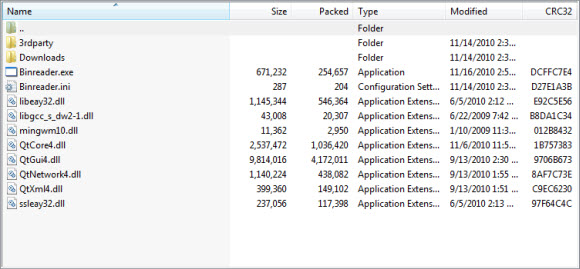
Next we copied the files to portable media and ran the Binreader executable to launch the client. No installation required.
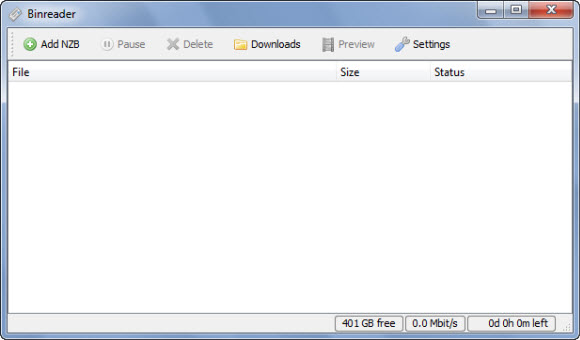
Before downloading the first time you will want to set the news server and account information for connecting to your Usenet provider. Click the “Settings” button up top to get started.
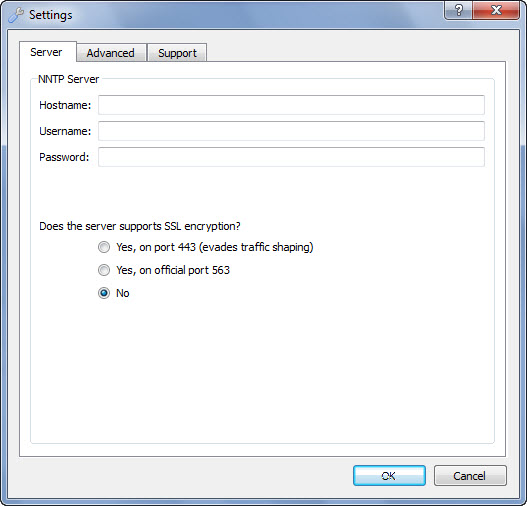
Here you can set your news server, account and SSL settings. We quickly entered our news server along with username and password. Then came down and chose to run SSL via port 443. Next you will want to click on the “Advanced” tab.
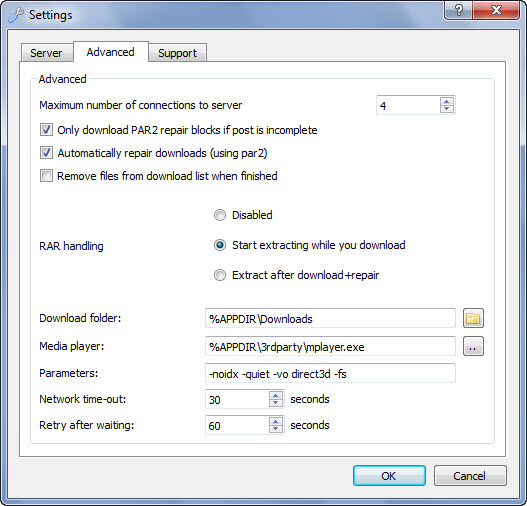
The first setting you will want to review is the maximum number of connections. Binreader defaults to 4 but you can set it up to 50. Tip: only use the minimum number of connections necessary to achieve your desired speed. Any more wastes resources. The next setting is great “Only download PAR2 repair blocks if post is incomplete“. It is checked by default and will save you from downloading PAR files unless necessary. The second option “Automatically repair downloads (using PAR2)” is equally important. Let Binreader do the work for you. While the third option isn’t checked by default the client will remove the files from the download list when finished if you like. If not they are easy to clean up.
We left the RAR handling set to the default “Start extracting while you download”. The download folder is important. Especially if you decide to run Binreader off a thumbdrive like we did. By default content is held in a downloads folder under the Binreader app folder. This is easy to change. For those using the reader in a normal setting the default is convenient. We did not modify any of the other settings. Now it was time to test some newsgroup downloads. First we had to find a good NZB file for testing. We headed over to NZB.cc to find a Ubuntu NZB.
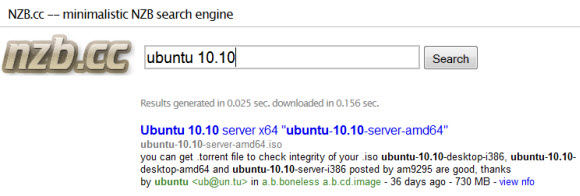
After finding a good Ubuntu NZB we downloaded the file and went back to Binreader. Clicking “Add NZB” and selecting the NZB file will automatically queue and start the download as shown below.
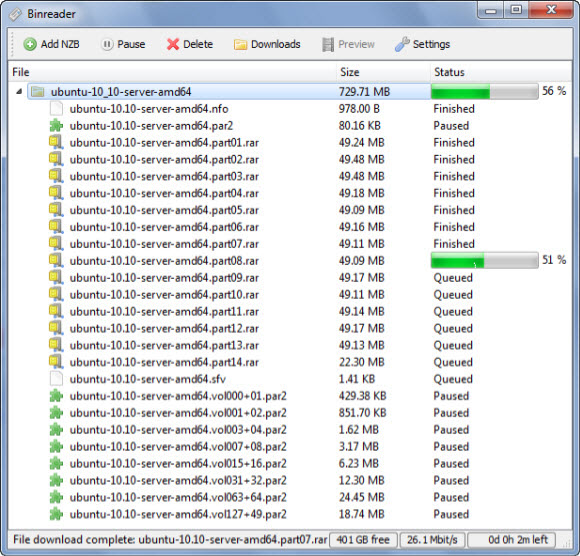
As you can see in the image the download immediately started and the PAR2 files are paused. They are only downloaded if necessary to repair the archive. In our case Unbuntu downloaded and was automatically extracted without any need for repair.
After the download is completed you can simply click the “Downloads” button at the top of the Binreader interface and find your content. One other note, when deleting downloads from within the Binreader interface it will ask whether you want to delete just the entry or the associated files. Make sure to click “No” if you only want the entries deleted. The message is clear but we wouldn’t want anyone accidentally deleting their downloaded content.
Well that wraps up our review or Binreader. We enjoyed the Usenet client and look forward to using the portable version while on travel. Definitely download a free copy of Binreader and enjoy!



